Overview
Finally! You can link BambooHR (HRIS) Software to Xero Payroll/Accounting Software!
envisionBX provides an API link between BambooHR (HRIS) Software and Xero Payroll/Accounting Software for the first time and makes the HR onboarding process super easy and efficient.
Managing employee leave balance is also a breeze with this HRIS Software and Payroll/Accounting Software integration.
Simple employee record sync
New employees are synced directly from BambooHR Software to Xero Payroll to save time and make the new employee onboarding process smoother. "No double data entry!"
Easy leave management
When an employee requests leave, BambooHR Software automatically sends the request directly to their manager. When the manager approves the leave, the envisionBX connector syncs the updated leave balance in BambooHR and Xero Payroll simultaneously.
Divisional Filters
Would you like to connect multiple Xero Payroll/Accounting Software accounts with the one BambooHR Software?
Request information and we can discuss how it’s available in Australia, New Zealand and the United Kingdom.
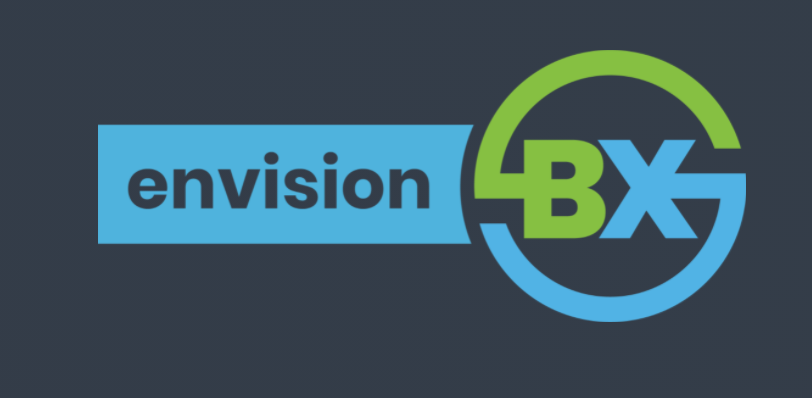
EnvisionBX + Xero
Our product provides a 2-way sync of data from/to Xero and BambooHR allowing customers to save time spent doing data entry while also providing greater accuracy of data.
Envision is honored to be an integration partner with both Xero and BambooHR. We are all excited to continue to bring together these highly complementary systems.
Once configured, the integration is effortless. When enabled, the employee auto-sync runs every 30 minutes and leave syncs happen daily. Additionally, syncs may be manually triggered in envisionBX if needed.
-
Send new employees automatically from BambooHR to Xero and notify your payroll team.
-
Reconcile leave balances between BambooHR and Xero.
-
Reconcile approved leave between BambooHR and Xero .
-
Provide envisionBX payslips from Xero payslip code to BambooHR Documents.
-
Sync Wage/Salary information from BambooHR to Xero (With Custom Field).
-
Sync Bank Details from BambooHR to Xero.
-
STP2 compliant.
Pricing plans
envisionBX - Integration of BambooHR and Xero
- + £1.80 /user/month
- Implementation Fee £240.00 /month
- Sync new Employees from BambooHR to Xero
- Sync Leave Balance from Xero to BambooHR
- Sync Approve Leaves from BambooHR to Xero
- Free Support
Getting started
Enter your details in the form and click submit, once done so you will receive an email with a link to confirm your account. Once this link is clicked the user will be directed to the login screen.
Please note: envisionBX is not a self service product.
Please contact one of our friendly support staff to arrange a call to get you all set up with envisionBX.
Sign In - Enter your username and password and click submit, this will take you to your envisionBX account.
Then the envisionBX support team will invite you in the envisionBX system.
Once you have access to envisionBX you will need to:
Step 1 - BambooHR Authentication: To authenticate your BambooHR Account enter in your organisation's BambooHR sub-domain.
Please note: You need to have a full admin access in BambooHR
Once entered click the connect to BambooHR button to connect your BambooHR account.
Step 2 - Xero Authentication: To authenticate your Xero Account enter in your organisation's payroll clerk’s email.
Please note: You must have at least Advisor access in Xero.
Once entered click the connect to Xero button to connect your Xero account.
Step 3 - Stripe Payment Method: We are using Stripe for Payment.
Please note: We will need your payment details and your credit card information.
Step4 - Manual Sync Page: envisionBX is scheduled to sync every 30 minutes but you have the ability to manually sync data so you don't have to wait for 30 minutes.
Step 5 - Auto Sync Page: We will turn on the auto sync. Integration is now running.





