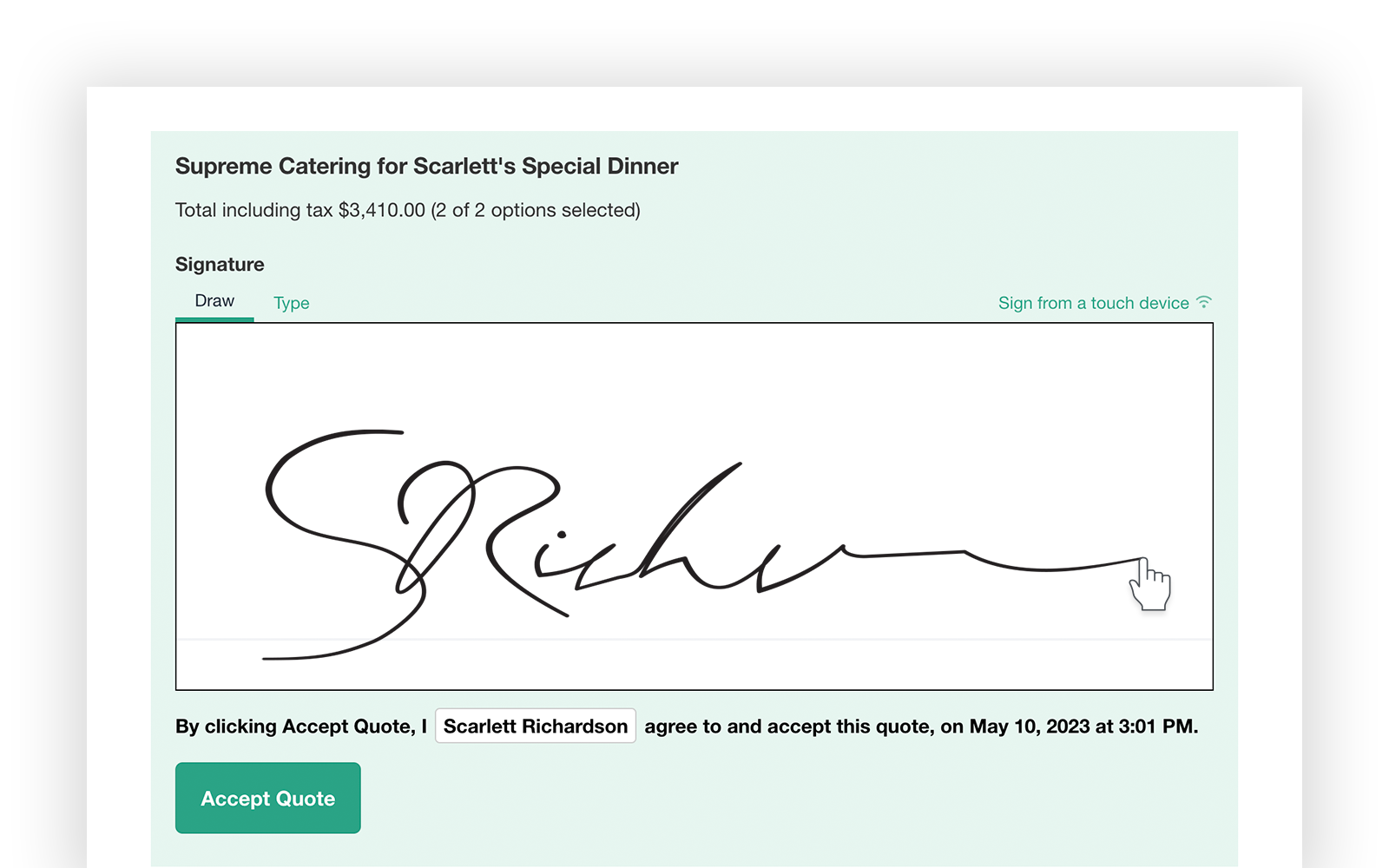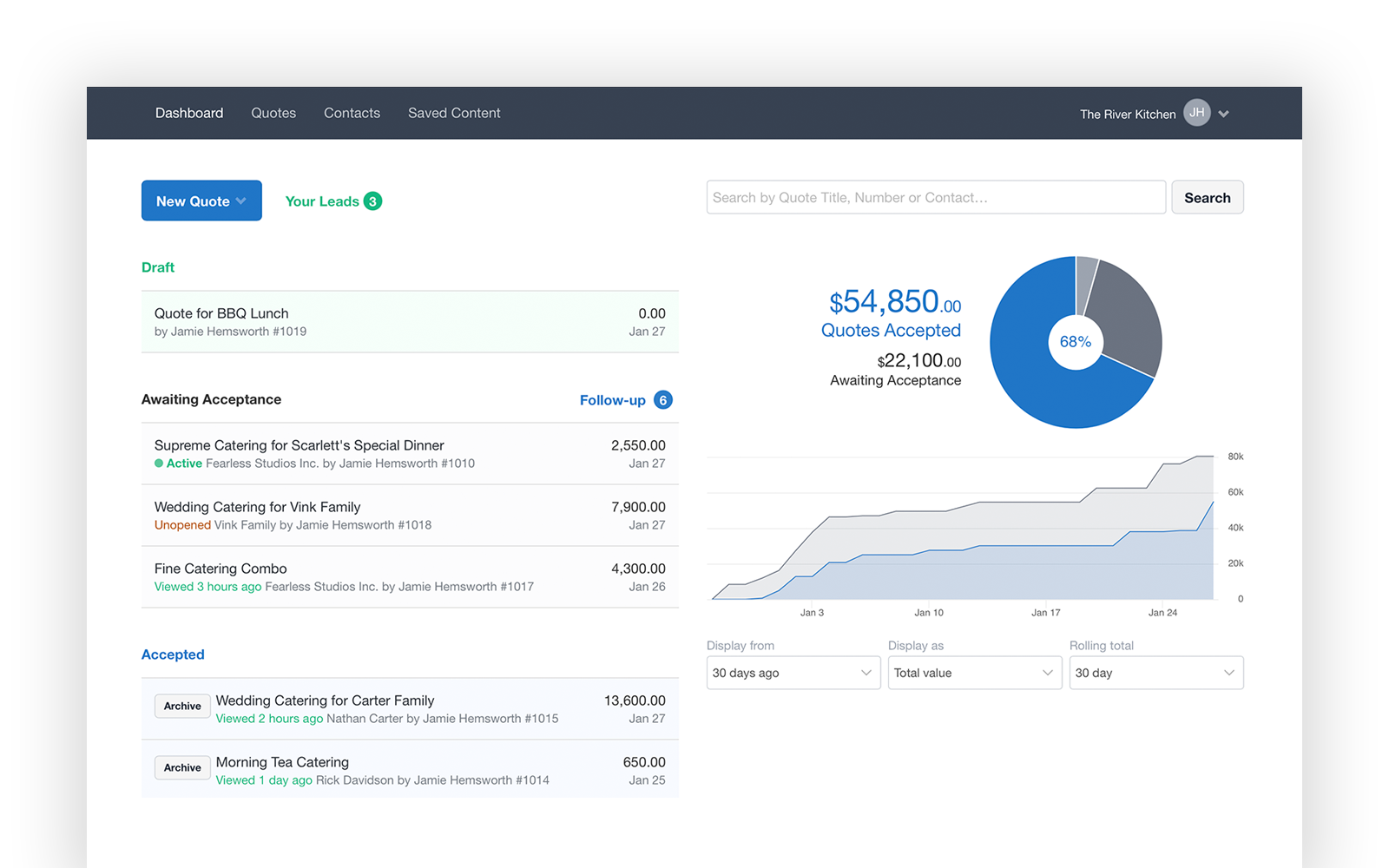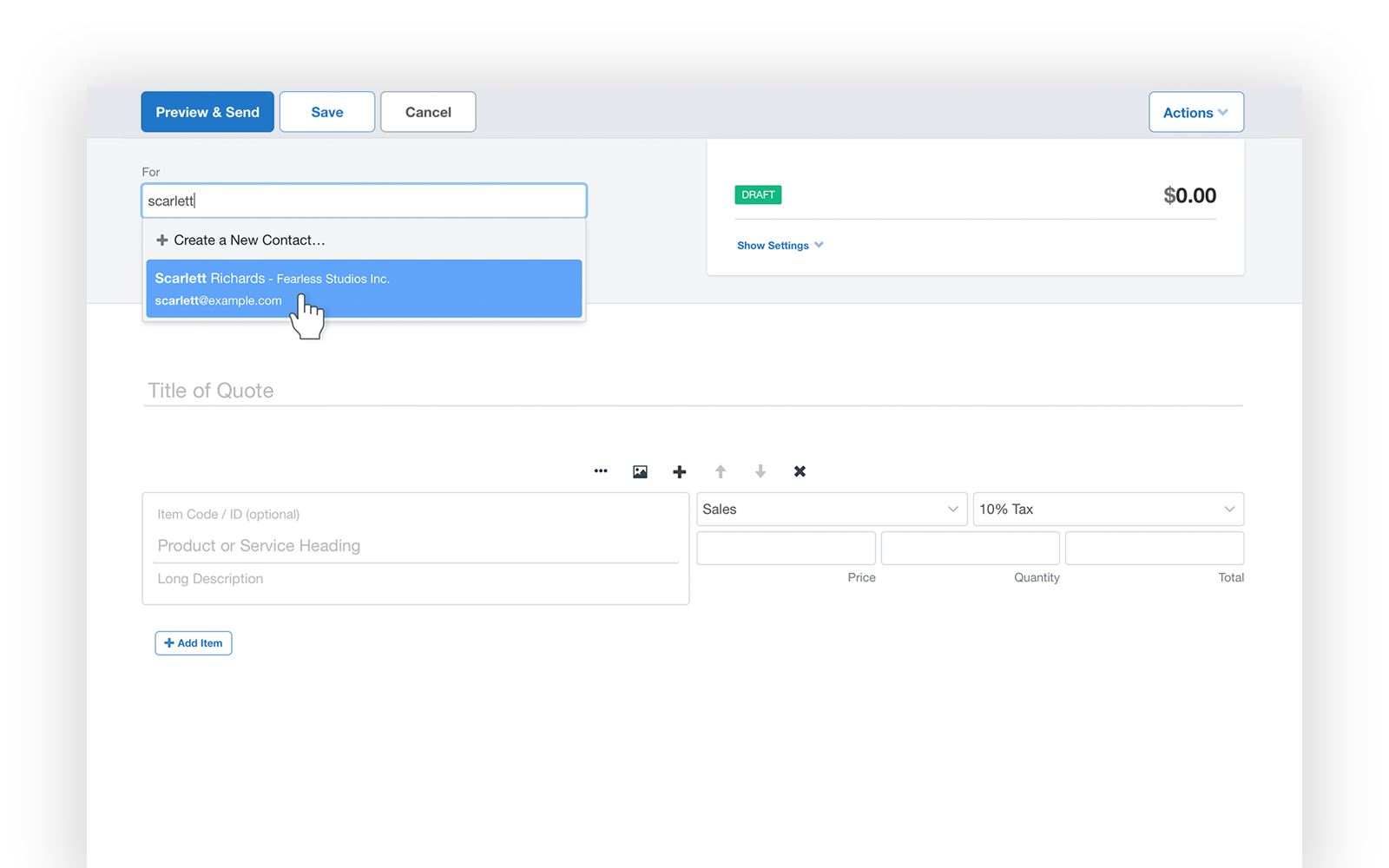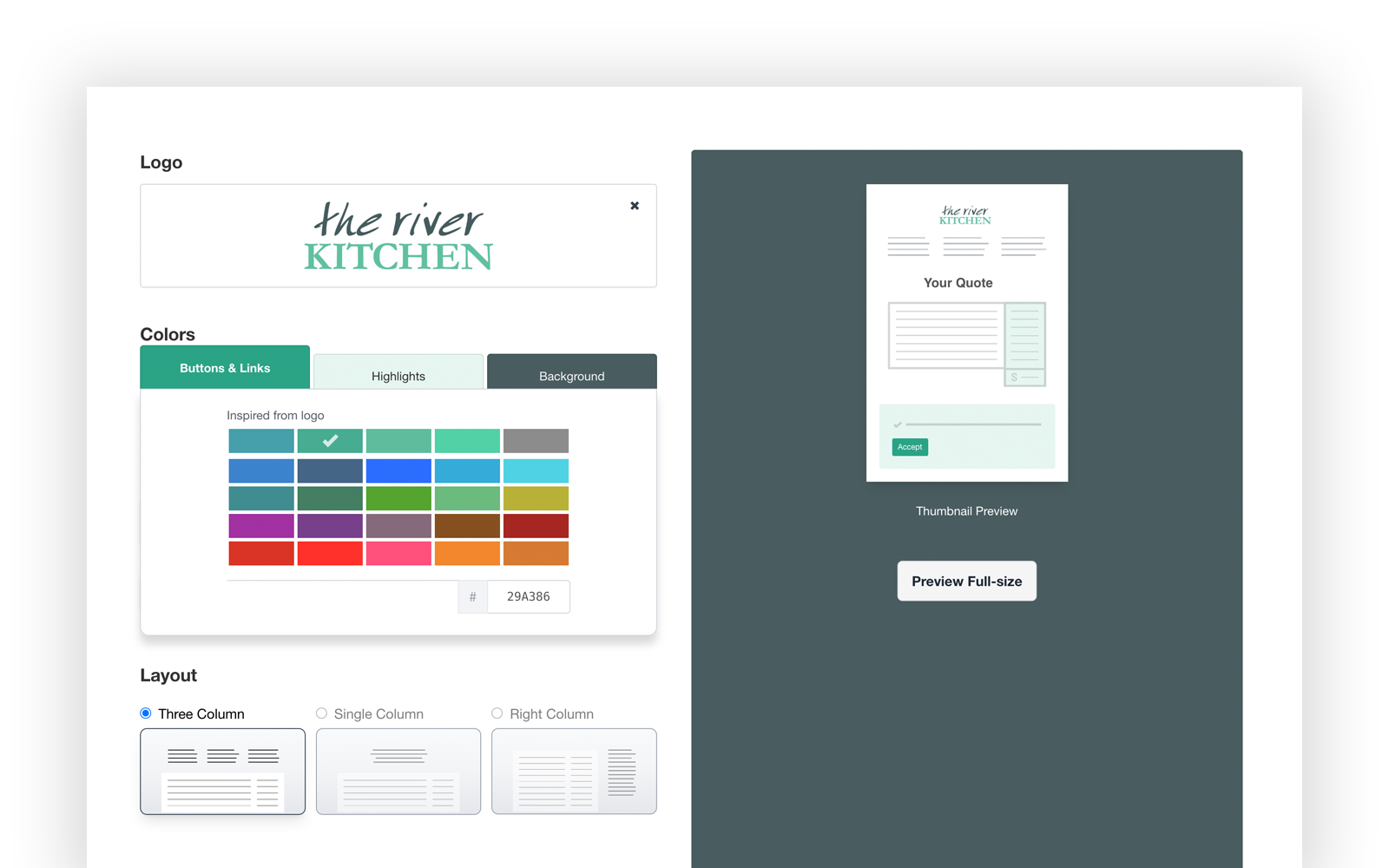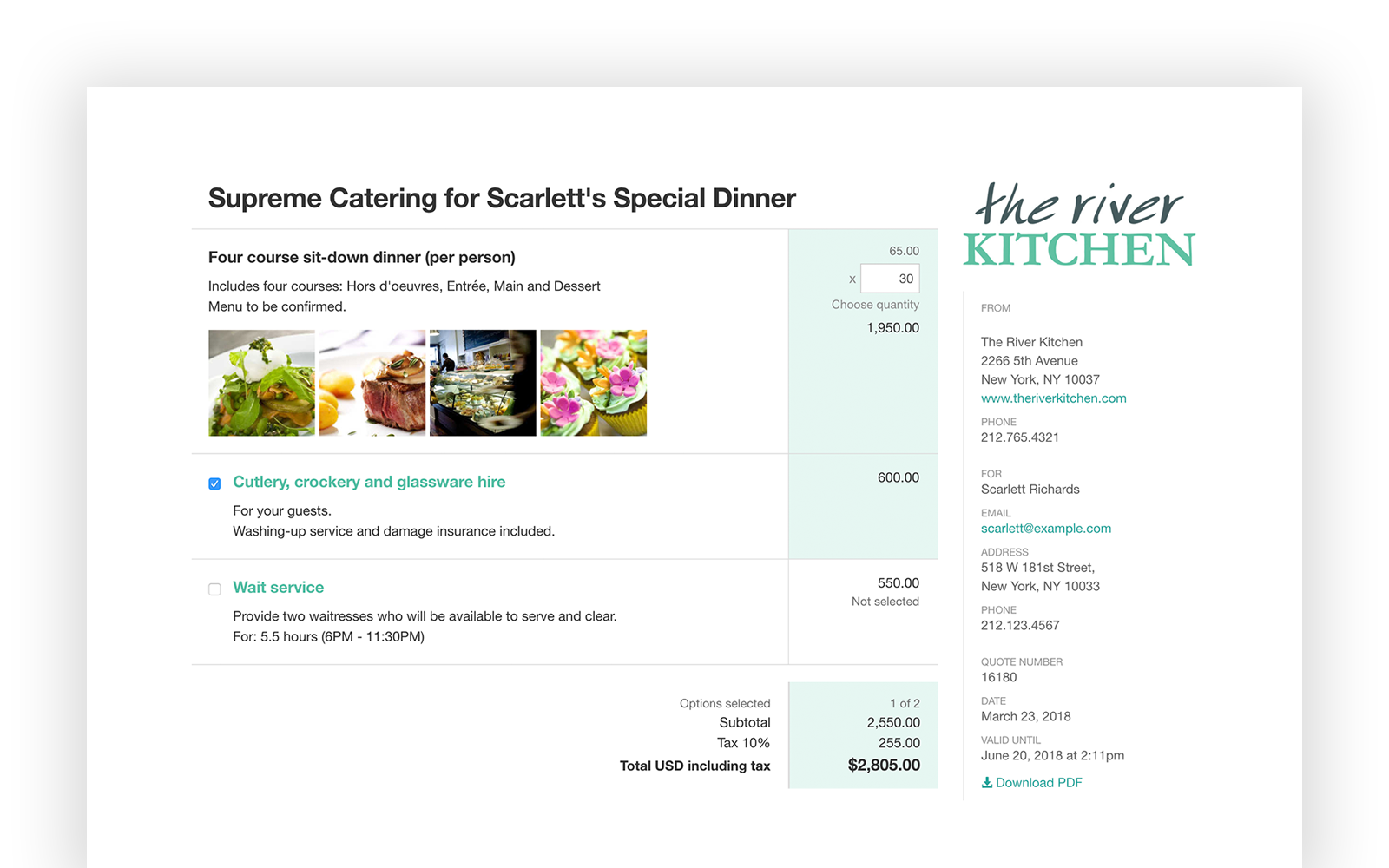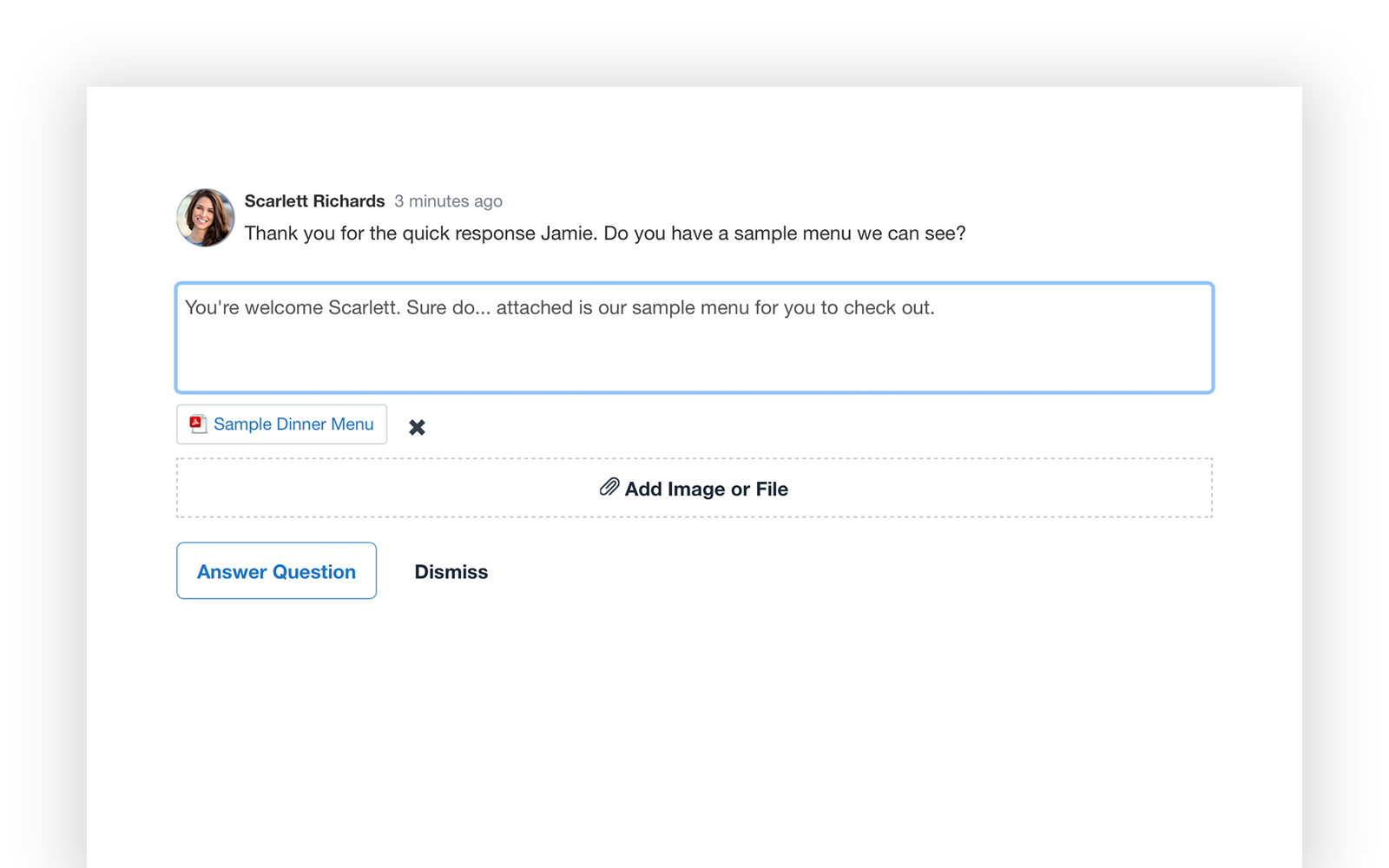Overview
Quotient is the simple, smart way to create professional quotes and proposals that help you win more business — and it connects beautifully with Xero.
With Quotient, every quote feels effortless. Create a quote in minutes, send it to your customer, and get notified the moment they view or accept it. Each quote looks professional, consistent, and easy to understand. Add optional items, attach files, and use e-signatures to close deals faster — no confusion, no follow-up hassle.
Once a quote is accepted, it’s automatically ready to invoice through Xero. This means you can send a perfectly-detailed invoice to your customer without re-typing a thing. Product and service details flow through from Quotient to Xero, saving time and preventing errors.
Whether you’re in trade, consulting, creative, or professional services, Quotient helps you manage every stage of your quoting and invoicing process in one streamlined flow. Quotes become invoices, customers become loyal clients, and admin takes care of itself.
Why businesses love Quotient:
- Professional quotes that look great on any device
- Quick to create, easy to edit, and beautiful to send
- Real-time notifications when quotes are viewed or accepted
- Built-in e-signatures for faster approvals
- Optional add-ons and editable quantities to give customers choice
- Seamless connection with Xero for invoicing and payment management
Less time on admin, more time on the work that matters.
Quotient helps you keep the whole sales process connected — from first quote to final payment — so you can focus on delivering great results. Your customers get a professional experience, your quotes look great, and your business runs smoother than ever.
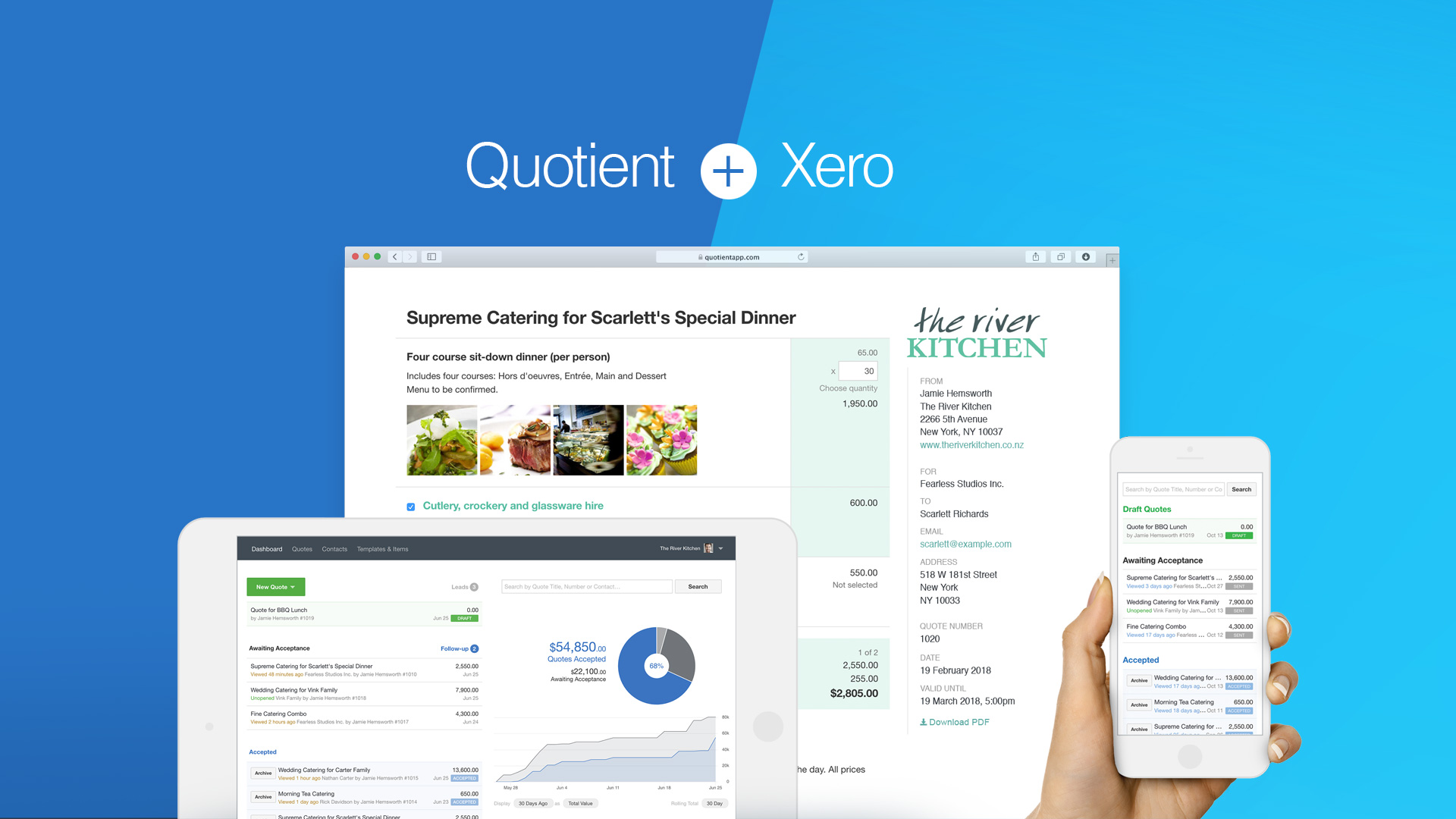
Quotient + Xero
Quotient connects directly with Xero to simplify your quoting and invoicing process. Once your customer accepts a quote in Quotient, you can send it straight to Xero as an invoice — complete with item details, taxes, and customer information.
Contacts are automatically matched or created in Xero, ensuring every invoice is linked to the right customer record. Line items and tax rates are carried across from Quotient, so you can keep your financial records consistent and accurate.
Because Quotient uses Xero’s secure API, all data is transferred safely and efficiently. You maintain full control of what’s sent and when. The connection can be set up in minutes, and once linked, Quotient works naturally within your existing Xero workflow.
Typical workflow:
- Create and send a professional quote in Quotient.
- Your customer views, comments, and accepts online.
- Convert the accepted quote into an invoice in Xero in just a few clicks.
- Manage payments and reconciliation in Xero as usual.
Integration benefits:
- Eliminate double-entry and reduce data-entry errors
- Keep financial records accurate and up to date
- Save time moving from quote to invoice
- Maintain a professional, consistent customer experience
Quotient doesn’t overwrite data in Xero. Instead, it sends quote and customer details to Xero as needed, depending on your workflow. This ensures your information stays consistent across both systems, while keeping you in control of the process.
Pricing plans
This app includes a free 21 day trial
Solo
- Unlimited Quotes and Human Support
Team
- + $10.00 /per user (beyond 5) /month
- Unlimited Quotes and Human Support
Getting started
Getting started with Quotient and Xero is quick and easy — you can set everything up in just a few minutes.
Step 1: Use the “Get this app” button
Start by selecting Get this app on the Xero App Store listing. You’ll be guided through connecting your Quotient account to Xero (or creating a new Quotient account if you don’t already have one).
Step 2: Connect to Xero
Once inside Quotient, go to Account Settings → Connected Apps and choose Xero. You’ll be asked to log in securely to your Xero account and grant access.
Step 3: Customise your workflow
Choose how you want to handle invoices — whether you prefer Quotient to send accepted quotes to Xero at the click of a button or automatically on acceptance. You can also choose how to match your sales categories.
Step 4: Start quoting
Create your first quote. Add your customer, line items, and any optional extras. When your customer accepts, you’ll see the option to “Send to Xero” — it’s that easy.
Tips for success:
- Keep your Xero contacts tidy for smooth customer matching
- Review sales categories and tax rates in Quotient to match your Xero setup
- Use templates in Quotient to create quotes faster and stay consistent
If you ever need help, Quotient’s friendly support team is here to assist with setup, troubleshooting, and best-practice tips.
With Quotient and Xero connected, you’ll spend less time on admin and more time on the work that grows your business.
Reviews & ratings
Sort and filter
Most recent reviews
Quotient is the bees knees
Response from Quotient