Cloudify can help your business
Manage accounts, cash flow and finance
- Receive invoices or bills
Overview
Experience the power of seamless business synchronization with the Xero Connector, a game-changing integration designed to connect Xero with your favorite CRM. This robust tool simplifies the creation of companies, contacts, products, and invoices/quotes directly from your CRM deals. It provides immediate access to specific customer revenue information in your connected platforms from Xero. Additionally, it handles situations when the creation of an invoice or quote fails due to insufficient information, offering the option to update the necessary details and replay the automation for a robust workflow and an enriched business process.
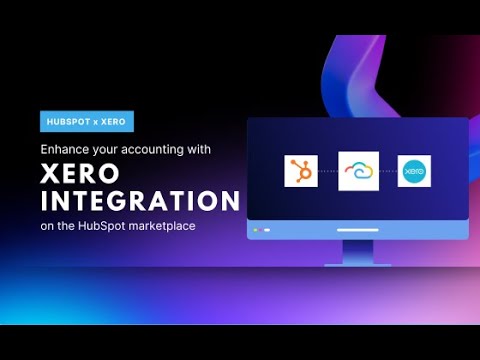
Cloudify + Xero
Advantages of Using Xero Connector
- Efficient Accounting Workflow: Accelerate the conversion of CRM deals into Xero invoices/quotes, reducing manual effort and streamlining financial tracking across platforms.
- Streamlined Financial Metrics: View company financials in your CRM platform from Xero, ensuring your team can access accurate and current financial records.
- Reliable Invoice Creation: With the replay feature for failed integrations, ensure complete and accurate Xero invoices, providing peace of mind that financial operations are running smoothly across all connected platforms.
- Enhanced Customer Data Management: Directly add or update company and contact details from your CRM platform to Xero, enabling more effective customer relationship management.
Key Features
- Automatic Deal-to-Invoice or Quotes Generation: Automatically convert CRM deals into Xero invoices or quotes, providing real-time status updates directly in the originating platform.
- Enhanced Sync Status Log: Maintain complete visibility of each transaction through an extensive log in your connected platform's activity feed.
- Replay Unsuccessful Integrations: Address and rectify any unsuccessful invoice integrations directly from the deal notes, ensuring no disruption in your business cycle.
- Personalized Sync Setup: Customize your sync experience with flexible preferences and field mapping options to create a synchronization setup that aligns perfectly with your business needs.
- Manual Company Creation and Financial Data Update: Easily create or update companies and contacts in your CRM platform as customers in Xero, ensuring data accuracy across systems.
- Effortless B2C Customer Management: Convert your contacts or customers from connected platforms into new customer entries in Xero, integrating your CRM and accounting processes more effectively.
- Simplified Invoicing: Create invoices using only the deal value, bypassing the need to specify individual products. This simplification makes the service usable across various platform tiers.
Getting started
How to Install the App:
- Click in 'Get this app' option from the listing page
- Select the app that you want to integrate. eg: HubSpot or Pipedrive
- Select the account you want to use to install the app and click ‘Choose account’.
- Click Start.
Connecting Xero Account:
- Click “Connect Xero” to connect your Xero account.
- Input your Xero registered email address and password, and click Log In.
- Click Allow Access
- You will receive a successful message. Click anywhere on the screen to move to the next step.
- Click Continue. The Xero account is connected to your CRM.
Selecting Organization:
Select the Xero organization with which you want to integrate Xero Sync.
Choose Your Subscription Plan:
Select the subscription plan according to your requirements and click Next. There are four plans: Free Trial, Basic, Premium and Custom. Once you have selected the subscription plan, click Next.
Create Invoices/Quotes Sync Rules:
- Select a Pipeline from the drop-down menu.
- Select the Deal Stage from the drop-down menu.
- Choose the Order/Quotes from the drop-down menu.
- After selecting the required options, click Add Pipeline.
- The pipeline will be added. Click Next.
Customer Search Rules
-
Company Matching Criteria - You can configure company matching criteria by selecting a field in CRM (e.g., Company Name, Email) corresponding to the chosen Xero field. This ensures both platforms refer to the same company data when syncing information, maintaining consistency across systems.
-
Enable Primary Sync Contact - Check “Enable Primary Sync Contact.” From the "HubSpot/Pipedrive Contact Identifier" dropdown menu, select the HubSpot/Pipedrive field that uniquely identifies your contacts, such as person name and email.From the "Xero Contact Field" dropdown menu, select the corresponding field in Xero that should be used to match and identify the same contact. This should also be a unique identifier, such as an email address or customer number in Xero. Click Next.
Product Sync Rules:
- Simple Search - This feature is used to match products between CRM and Xero by correlating a specific field, such as SKU or product number. It's particularly useful for users who have long product lists. Choose the corresponding field in CRM and Xero for automatic identification from the respective dropdowns.
- Direct Link - Select this method to link specific products one-to-one between the CRM and Xero directly. This option is particularly beneficial when the product count is low, allowing for precise, manual matching of each product.
- Advance Settings
- Skip Invoice Generation
- Use a Default Product
- Create a new product in Xero
- Sync deals which do not have products associated with them - This option is applicable to create an invoice with deal value only. You can choose this option if you do not use products in deals. Select the product and click Finish.




