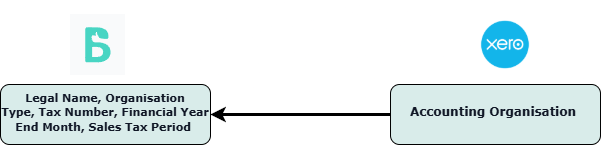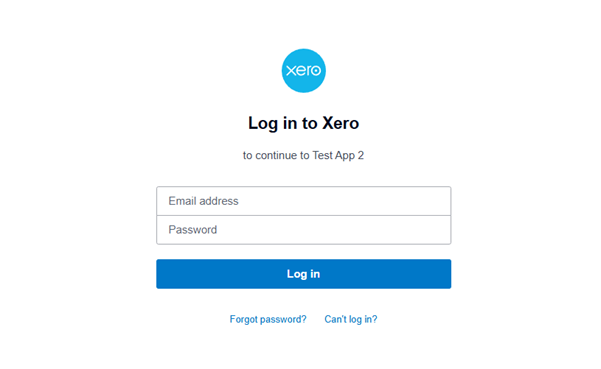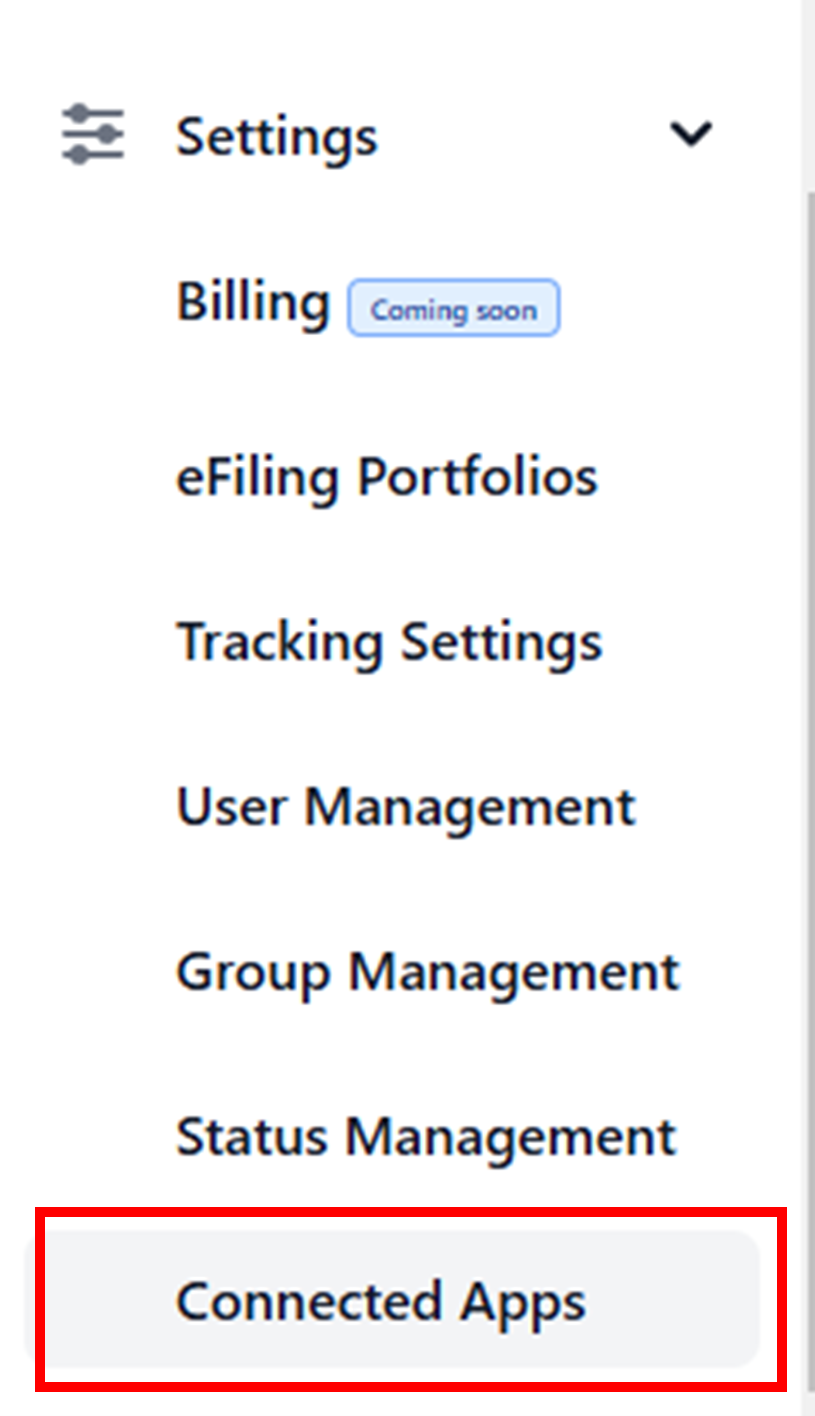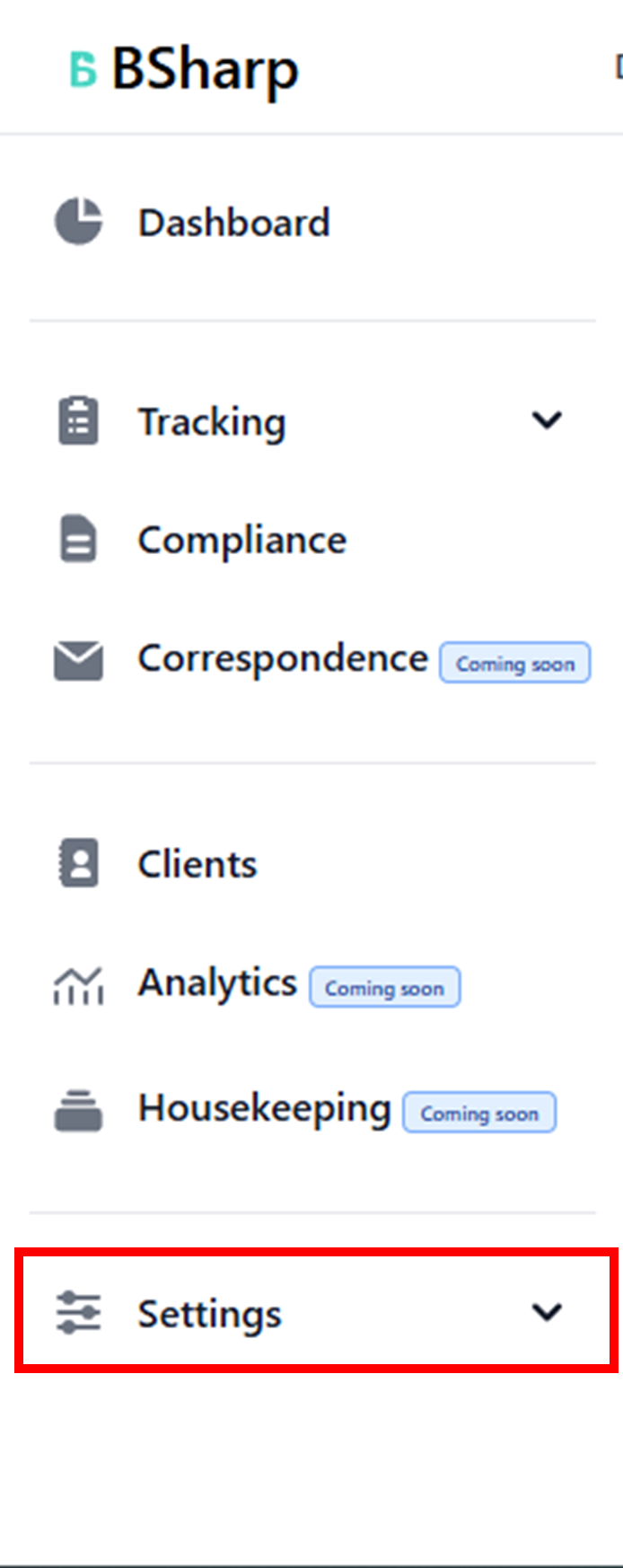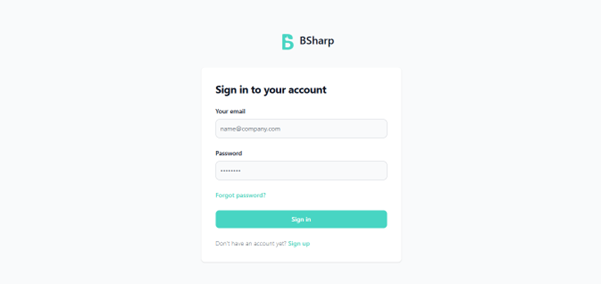Overview
SARS compliance data where it needs to be: Effortlessly manage and deliver SARS compliance data with accuracy, reducing manual tasks and ensuring seamless access for informed decision-making. We intergrate directly with SARS, so the data you are looking at is always real-time, direct from SARS - no more manually collating your compliance data!
With BSharp, Income Tax, VAT and PAYE data is extracted automatically and accurately. More than this, visibility to your team and to your clients is seamless. BSharp’s communication engine keeps both your practice and clients accountable.
View all your clients' tax compliance detail, upcoming deadlines & manage correspondence in a way you've never before. Client reminders ensure you minimise the penalties and interest your clients incur. Timeline trackers enable your team to never miss a beat when engaging with SARS.
We're a SARS-approved vendor. This means we've been fully vetted by SARS for legal compliance and monitored for our use of their APIs – giving you peace of mind we're treating your sensitive tax data safely and securely, in the way you would expect SARS to.
BSharp + Xero
BSharp retrieves the following details from Xero's organisation fields: • Legal Name • Organisation Type • Tax Number • Financial Year-End Month • Sales Tax Period
This limited access ensures streamlined data synchronisation while prioritising data privacy and compliance.
BSharp allows you to view this information and cross reference the data that you have saved in Xero to that per the SARS RAV01; allowing you to seamlessly ensure your clients data is up to date, and correctly in line with that per SARS.
Benefits of these features:
- Enable timeous updates to the VAT cycles in Xero, in line with SARS changes
- Identify year-end differences between SARS and the information captured in Xero
- Identify finger errors in the VAT number on your clients Xero account (which would impact their Tax invoices they issue)
Getting started
- Initial Access & Navigation
To begin the integration process with Xero, users must first access BSharp through their preferred web browser. Upon reaching the login page, enter your authorized credentials to access your account. Users should locate and click on the Settings drop down menu. Within the Settings interface, a side drawer menu will be displayed. Select the "Connected Apps" tab.
- Xero Connection Initiation
Within the Connected Apps interface, users will encounter a detailed table displaying all available integration options. The Xero integration module is clearly marked within this table with a dedicated "Connect Xero" button. This button serves as the primary trigger for initiating the secure connection process.
- Authentication Process
The authentication workflow begins with the Xero login screen. Users must enter: • Their registered Xero account email address • Their secure Xero password For accounts with enhanced security, you'll see the two-factor authentication screen.
- Organization Selection and Connection
After successful authentication, you'll be presented with the organization selection screen. This interface displays all organizations associated with your Xero account. Select your desired organization and click the "Continue with organisation" button to proceed.
- Connection Confirmation
Upon completing the organization selection, the system redirects you back to the Connected Apps interface. The status indicator will update to show: • Connection Status: "Connected" • Connected Organization Name • Last Sync Timestamp
- Security and Access Verification
The connection maintains multiple security checkpoints, all visible in the security settings panel: • Encrypted connection status • Authentication token information • Permission levels granted • Connection monitoring status
- Post-Connection Verification
After establishing the connection, verify the integration's success through the overview panel, which displays: • Active connection status • Organization details • Permission settings • Sync status
- Connection Management
Manage your connection through the central management interface, where you can: • Monitor connection status • Modify integration settings • View sync history • Update permissions
- Understanding Xero Integration Permissions
Our Xero integration operates under specific read-only permissions that determine which data is accessible and visible within the application. When connecting to Xero, the integration requests access to read settings and contacts. These permissions ensure that our application can access essential financial data while maintaining security and data integrity. The read-only nature of these permissions means that while we can retrieve and display your Xero data, we cannot make any modifications to your Xero account.