Scott's Add-ins can help your business
File taxes
- Prepare work papers
Help and advice for business
- Finance advice
- Business insights
- Planning and budgeting
- Forecasting
Overview
Scott’s add-in for Xero, gives you powerful, new Excel functions that allow you to leverage your Xero data. Build real-time reports without leaving Excel. Scott's Add-ins automates the sync of data from Xero to Excel.
- Quickly build flexible & bespoke reports for clients and stakeholders
- Build bespoke financial, customer, and vendor reports.
- Consolidate groups & multiple entities into one workbook
- Sync Xero data into your existing Excel templates
Save hours of time each month, and reduce errors. Use your Excel templates without building new ones. Recalc your workbook with fresh Xero data in seconds.
Get started with Scott's Add-ins in less than ten minutes. No training is required. If you know how to use Excel, you know how to use Scott's.
For an even faster start, begin with one of our downloadable Excel templates. These templates are contributed by our users, and are free!
Sales Analysis, Purchase Analysis, Proformas, Operating Reports, Cash Flow, Tracking Category comparisons, budgets, and multi-org consolidations, are just some of what you can do.
Here’s a list of the custom Excel functions:
= SCOTT.CHART. Returns the chart of accounts.
=SCOTT.DESC Returns the account description for a given account code.
=SCOTT.GL Returns the sum of all transactions for a user specified date range.
=SCOTT.XGLTRX Returns the lines of multiple bills filtered between two dates and other filtering information.
=SCOTT.RANGE Returns the sum for a range of account codes.
=SCOTT.GLMULTI Returns the sum of multiple gl accounts and ranges.
=SCOTT.XINVOICE Returns the lines of multiple invoices filtered between two dates and other filtering information.
=SCOTT.XBIL Returns the lines of multiple bills filtered between two dates and other filtering information.
=SCOTT.XINVOICE_SUM Returns the sum of multiple invoices filtered between two dates and other filtering information.
=SCOTT.XBILL_SUM Returns the sum of multiple bills filtered between two dates and other filtering information.
=SCOTT.XBUDGET Returns the Xero budget
=SCOTT.XTRACK Returns the sum of an account code for a Tracking Category / Option.
=SCOTT.XTRACKR Returns the sum for a range of account codes for a Tracking Category / Option.
=SCOTT. XTRACKM Returns the sum of account transactions that have BOTH Xero Tracking Categories assigned.
As an example, the syntax for =SCOTT.GL
=SCOTT.GL (Organisation ID, Account Code, Start Date, End Date)
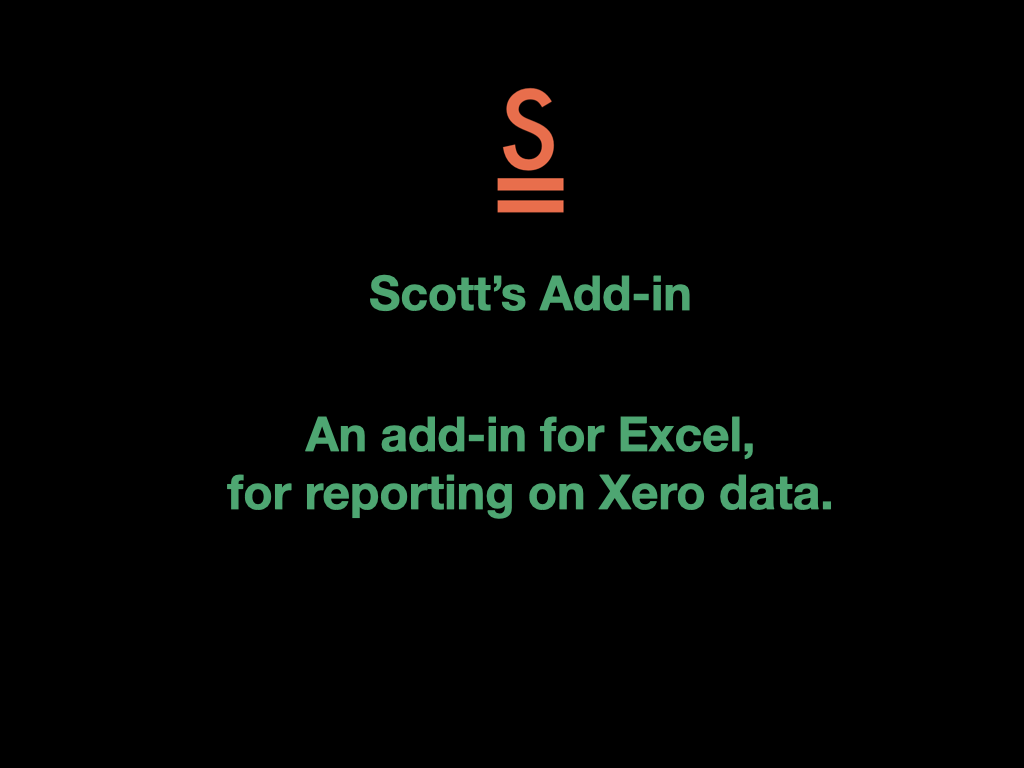
Scott's Add-ins + Xero
Scott's add-in for Xero, easily connects your Xero data to your Excel spreadsheet. You can connect one or multiple Xero organisations to an Excel workbook.
Simply download the add-in from the Microsoft store, connect your spreadsheet to one or more Xero organisations, and you are on your way to creating beautiful financial art.
Getting started
To get started with Scott's Add-in for Xero: 1) load Scott's Add-in for Xero into your Excel 2) connect to Xero, and your ready to start using all of the Scott custom functions, =SCOTT.GL, =SCOTT.RANGE, =SCOTT.DESC , =SCOTT.XBUDGET, =SCOTT.XTRACK, =SCOTT.XTRACKR, and =SCOTT.XTRACKM.
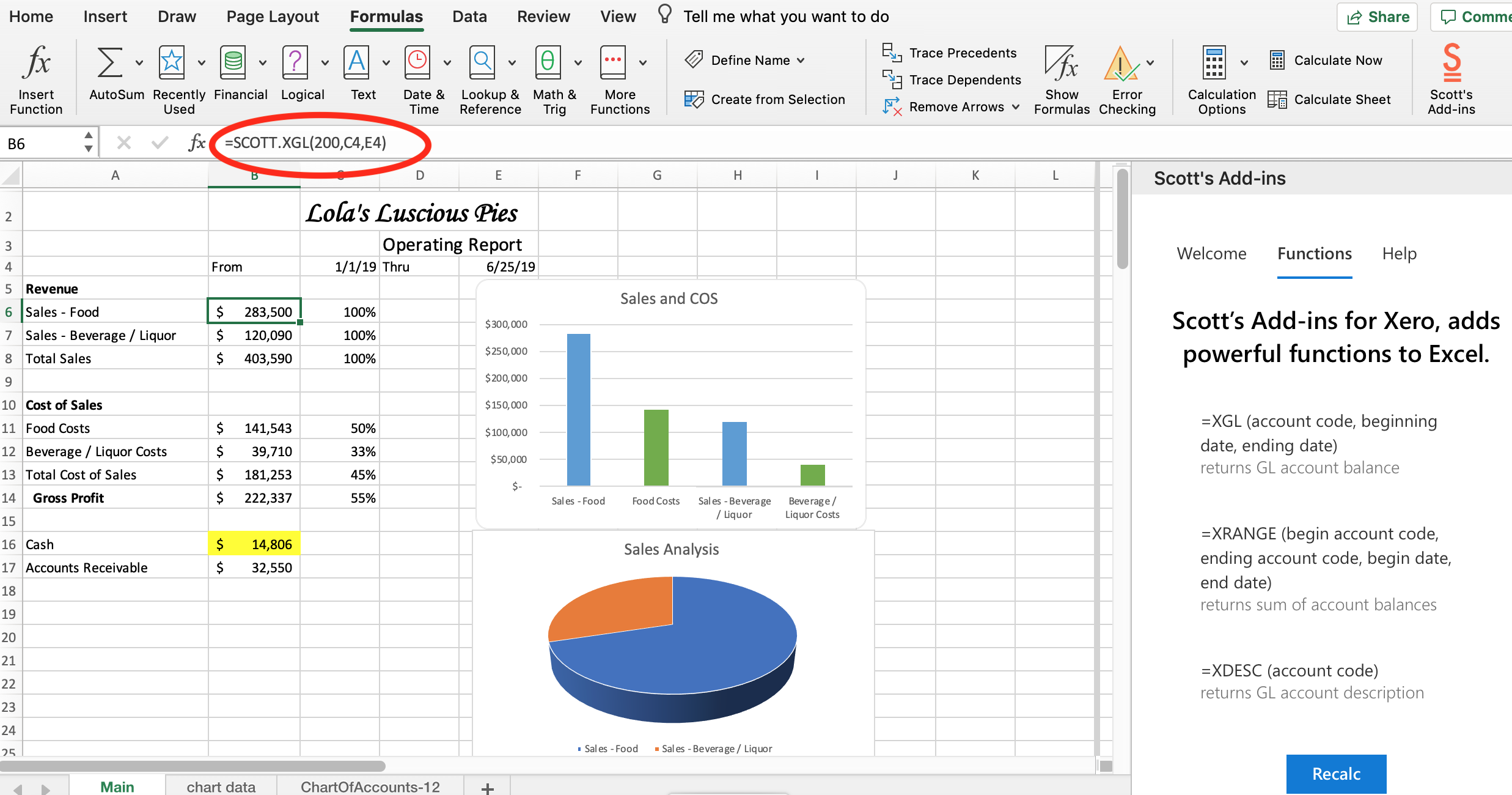
Reviews & ratings
Sort and filter
Most recent reviews
A massive time saver and information enhancer
Response from Scott's Add-ins
Awesome
Response from Scott's Add-ins
SUPER Useful
Response from Scott's Add-ins