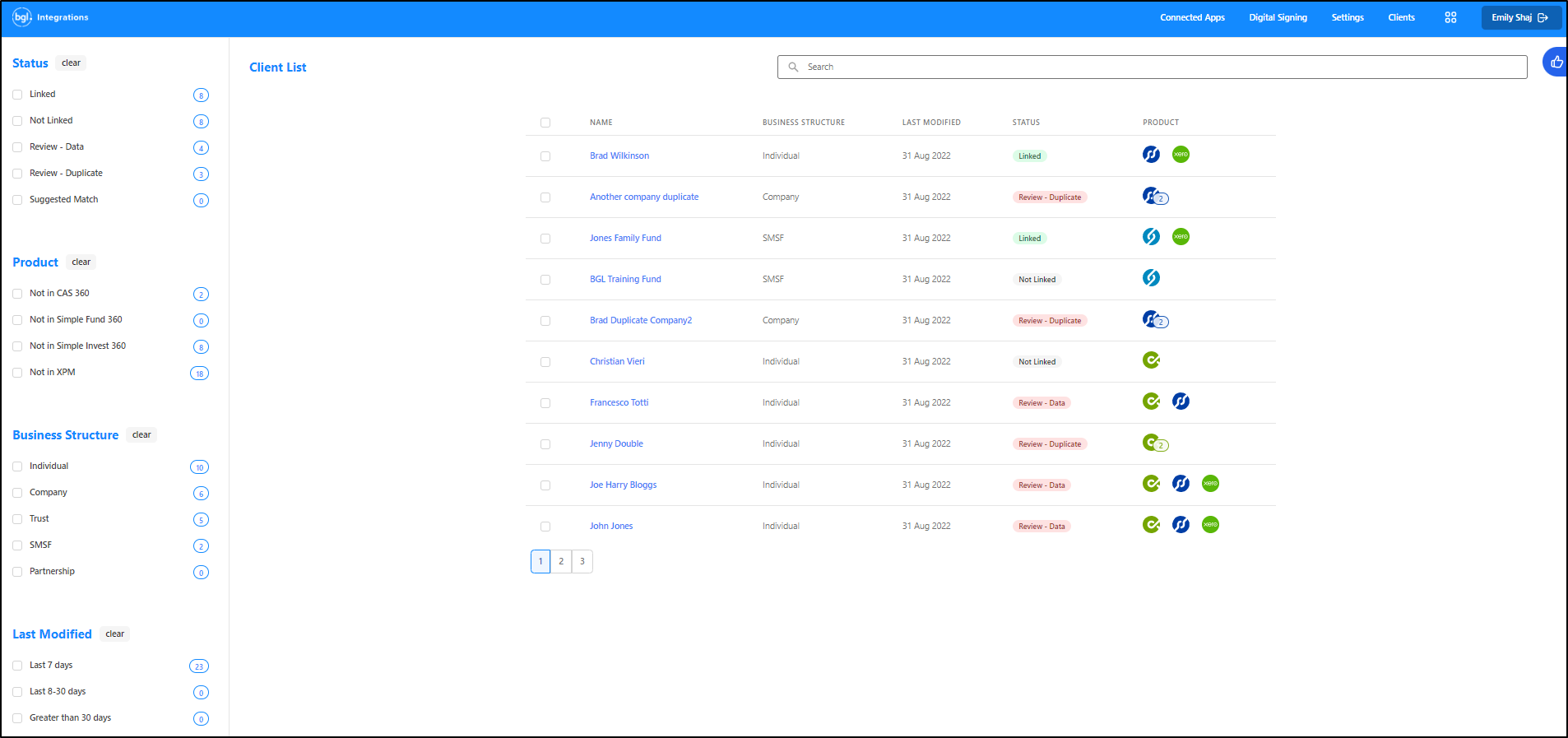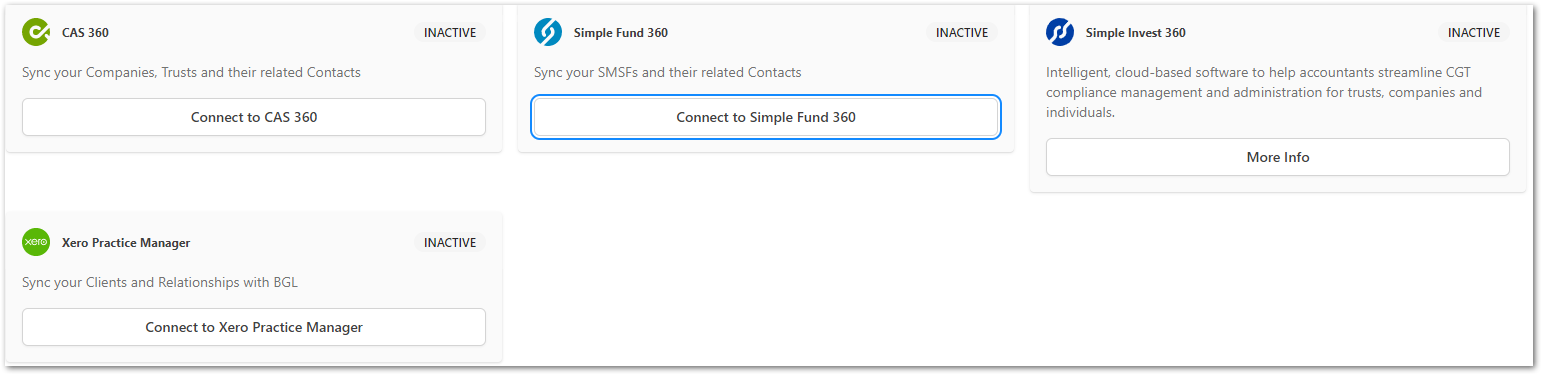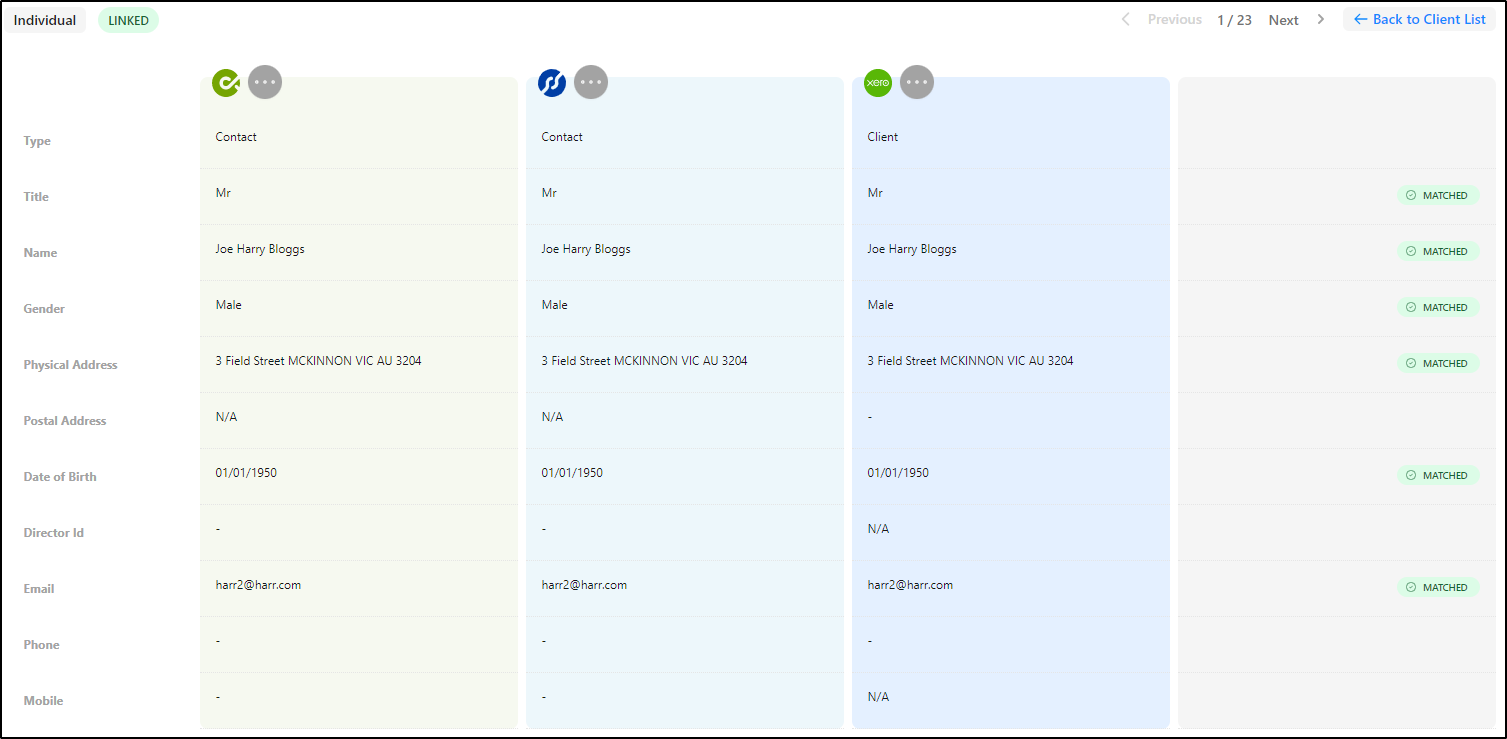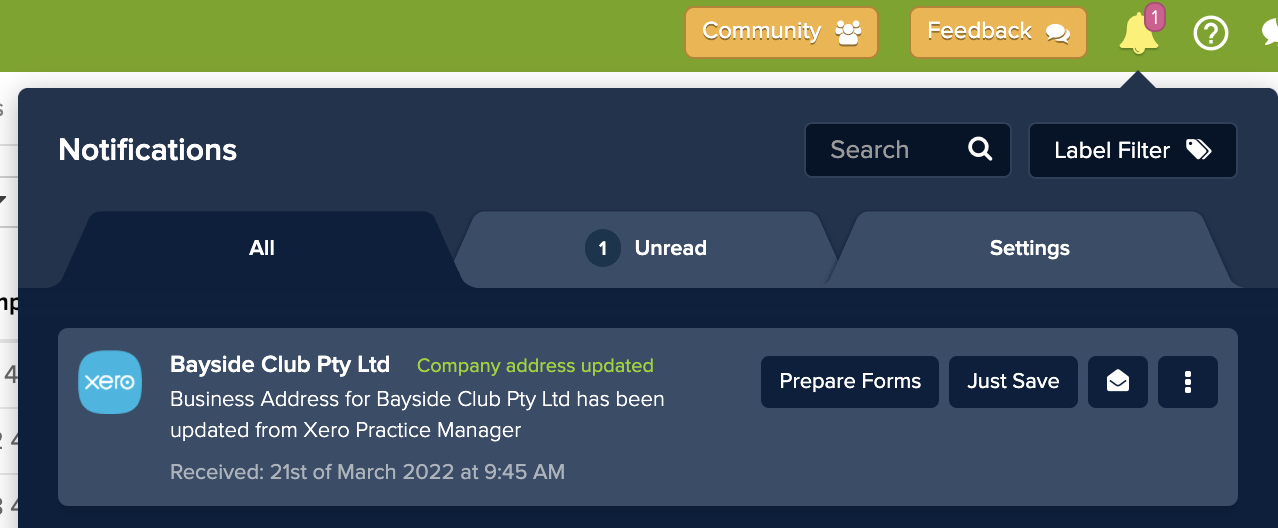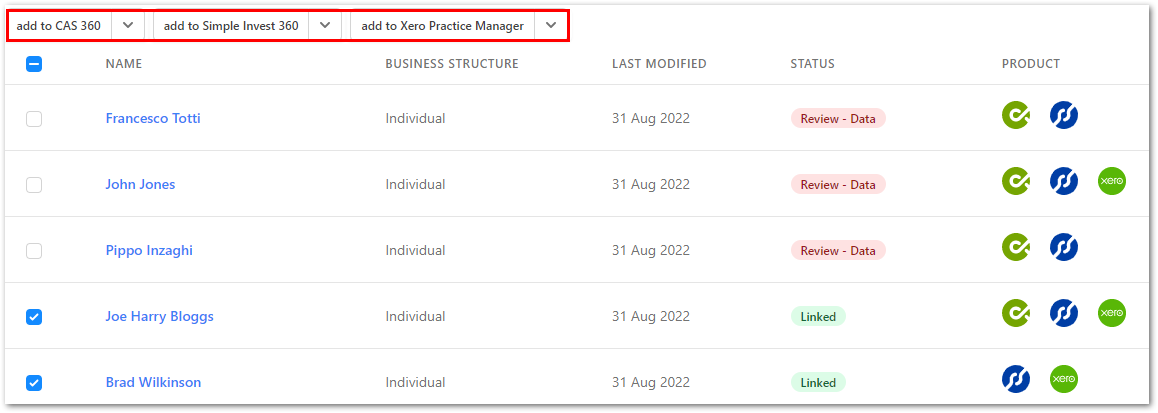Overview
With 35 years of experience and ISO 27001 certification, BGL is the world leader in compliance management solutions, delivering innovative software to 12,700+ businesses maintaining 1.4 million+ entities worldwide.
BGL's flagship product CAS 360 is the complete company, trust and AML management software solution designed to help accounting firms, corporate service providers and company groups efficiently manage their compliance obligations in one innovative and user-friendly platform.

CAS360 + Xero
The seamless two-way integration between BGL and Xero Practice Manager (XPM) allows you to efficiently manage client and contact data across four applications in a single database. This integration connects the BGL product suite (CAS 360, Simple Fund 360 and Simple Invest 360) with Xero Practice Manager.
Key features of the integration include:
-Client and contact level synchronisation -Prompts to review a client/contact before synchronisation -Notifications of duplicate clients/contacts -The ability to add clients/contacts in bulk -Viewing client/contact relationships and change history -Search and filter functionality in the dedicated Client List screen
Additionally, if client or contact details change in any app, CAS 360 will automatically prompt you to prepare all relevant compliance documents.
Getting started
Prerequisites:
Before activating the BGL + Xero Practice Manager (XPM) integration, please complete all of the prerequisites outlined in this BGL help article: https://support.cas360.com/hc/en-au/articles/360030848151
Activation:
- Login to CAS 360.
- Navigate to the App Switcher and select Integrations.
- From the top toolbar, select Practice Management Settings.
- Select all BGL Products you would like to integrate.
- Click Connect to Xero Practice Manager and follow the prompts to allow access.
- Click Start Initial Synchronisation.
- Once the initial synchronisation is completed, any change made to a client/contact will be updated in all products or flagged for review.
For full integration setup instructions, please refer to this BGL help article: https://support.cas360.com/hc/en-au/articles/360030848151