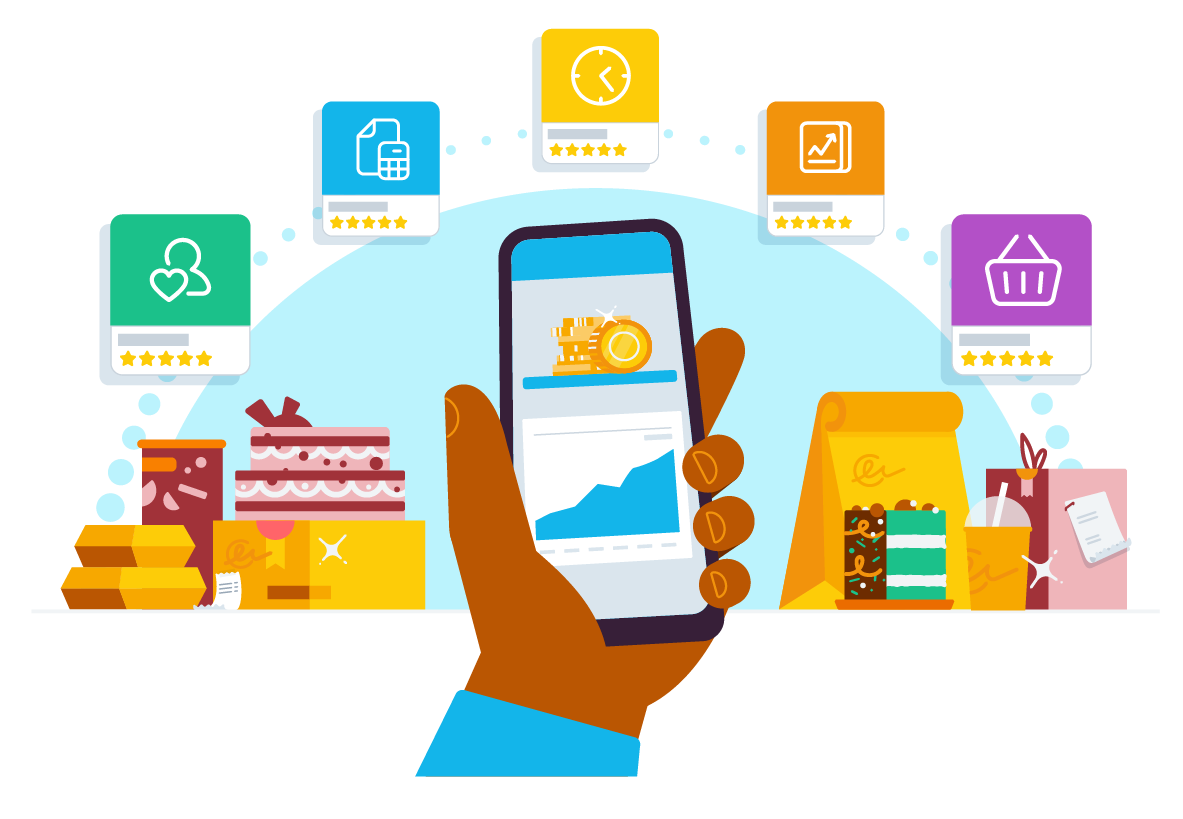Choose the right apps for your business in 5 easy steps
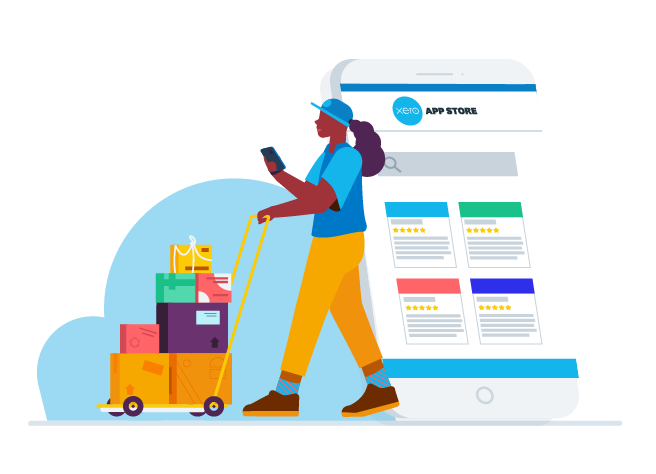
Business apps can benefit your business in many ways, including helping you gain valuable insights and automating time-consuming and manual tasks, so you have more time to spend doing the things that will help grow your business (or just more of the things you love).
If you're an accountant or bookkeeper, apps can certainly help unlock efficiency in your practice, and knowing how to select apps for your clients' businesses can kickstart your advisory services, adding even more value to your offering.
With heaps of apps to choose from across many categories, the Xero App Store makes it easy to find, try and buy the apps that are right for you or your clients. If you’re not sure where to start…
Here are five easy steps to help you find the right app for any business:
Step 1. Identify business pain points
It's easier to pick an app if you're clear on why you need it. Think about the manual tasks that take up a lot of time, and also those you actively avoid doing until they absolutely have to be done. There might be an app that can help you automate the task.
If you've got a team, ask them. Get feedback on any business processes that they think could be improved.
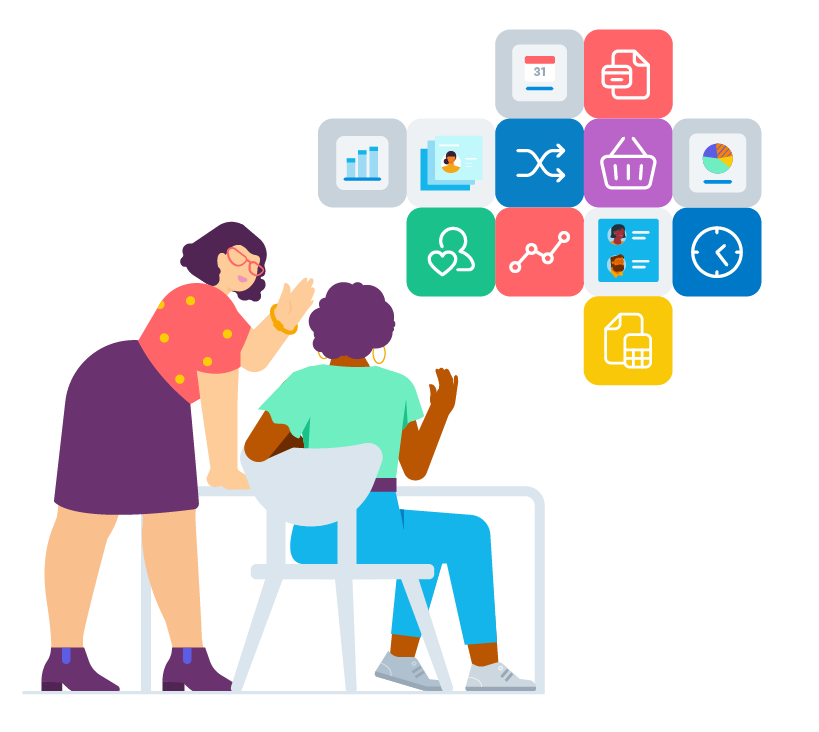
Step 2. List what you want the app to help you do
Identify any specific features you want the app to have to address your needs. For example, if you want an app to help you with expenses, then the ability to extract receipt data from a photo and automatically create expense items could be a feature you want.
Consider how the app will enable others in your business, and whether you need multiple users. Some apps have limits on the number of users, or more users come at an extra cost, so it’s worth thinking about.
Sort your list into ‘must-haves’ and ‘nice-to-haves’ to make it easier when you start comparing different apps.
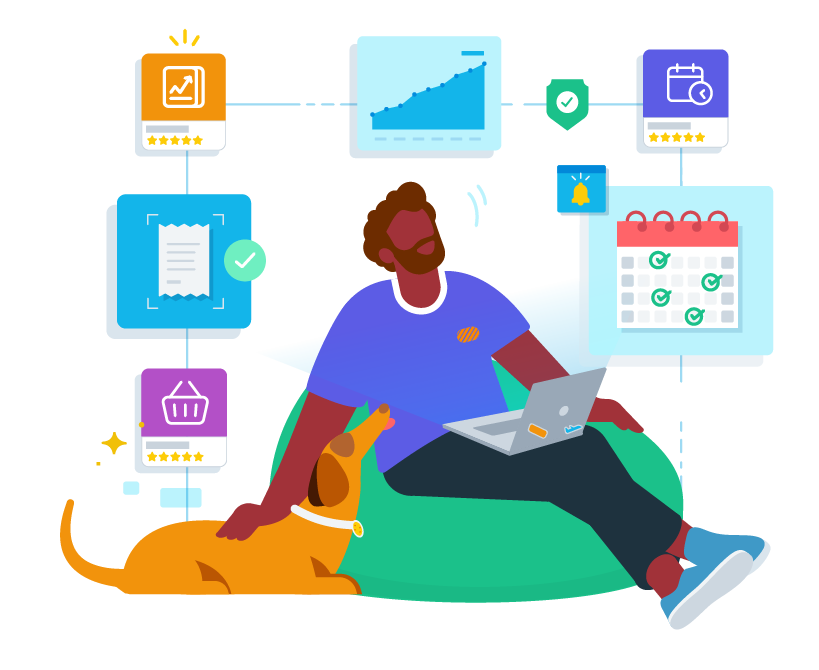
Step 3. Browse the relevant categories in the Xero App Store
The Xero App Store is designed to help you easily find apps that meet your needs, with enhanced search functionality powered by machine learning. As you use and search the Xero App Store, it gets to know what you are looking for and shows you the most relevant apps.
Plus, if you’re logged in to your Xero account, you’ll also be shown personalised app recommendations based on your industry and profile to make your search even easier. You can also browse by:
Industry – there are apps tailor-made for specific industries. Search by your industry to find more specific apps for your criteria. Some of the most common industries include accounting, construction and trades, hospitality, manufacturing, professional services, and retail.
Function – search through key functional categories that reflect the daily tasks you manage. Some of our top visited function pages are: invoicing and jobs, bills and expenses, time tracking, reporting, and inventory management.
Collections – Under the 'Discover' tab in the top navigation, there are some tailored collections of apps that might help you make a speedier shortlist, including 'Featured apps', a monthly collection of popular apps that are featured for their excellent customer experience.
Ultimately you want to identify a few apps that fulfil your ‘must-haves’ list for comparison.
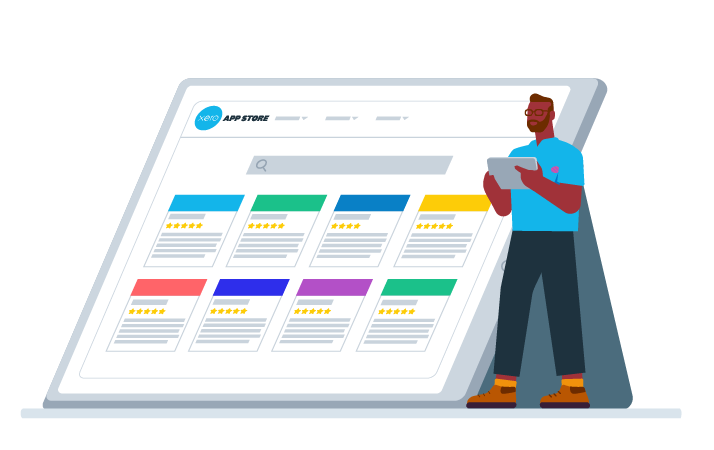
Step 4. Compare the apps
Once you’ve identified a few apps that could meet your needs, it’s worth doing some more research to narrow down your shortlist.
Make a comparison checklist. List the things that matter to you, like price, user numbers, functional requirements, support channels etc.
Compare their features and benefits. Each app has a listing page with an overview of the information, including exactly how they integrate with Xero.
Did you know? Each app in the Xero App Store can be given a star rating from 1 to 5 by verified users. Check the bottom of each app listing page to see ratings and read reviews.
Read the app user reviews. The Xero App Store encourages realtime app reviews from verified Xero customers to help make it easier to choose an app that’s right for you. As a bit of additional research, why not look into what apps other business owners use and recommend?
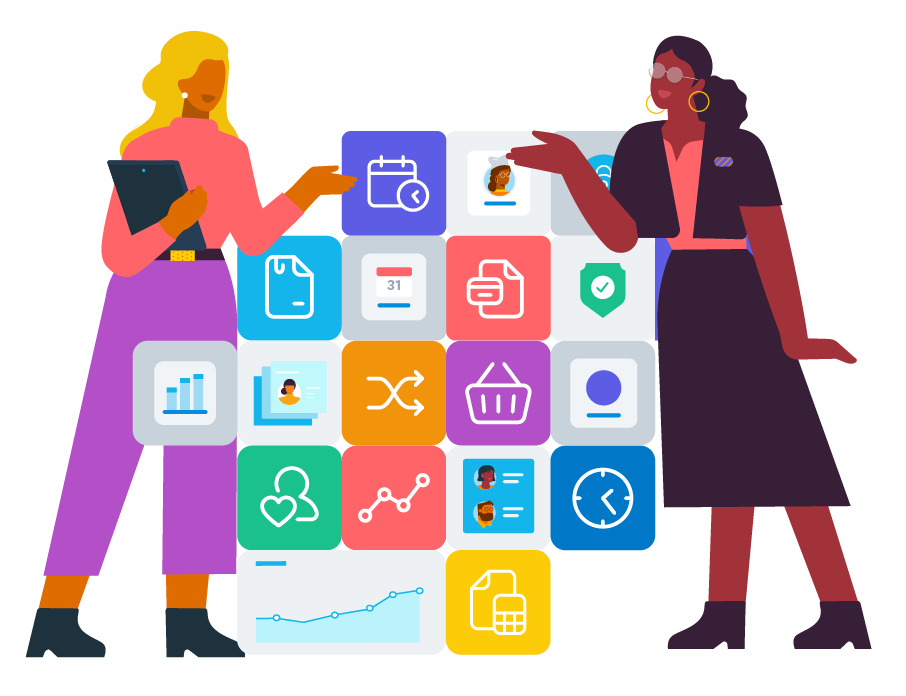
Step 5. Give it a try
Lots of apps in the Xero App Store offer a limited time free trial, so once you have narrowed your list down, test out two or three apps to find the one that works best for your business:
From the top right hand corner of the Xero App Store, log in to your Xero account.
Find the app you want to try, and click ‘get this app’ from its listing page
Follow the prompts to allow the app to enable a free trial using your Xero profile
For most apps you will then be directed straight into a free trial
Test it out
Did you know? If you're an accountant or bookkeeper who is recommending apps to clients, you can push a recommendation to your client right from within the Xero App Store. Learn how
While you’re trialling an app, run it through a few of your key business scenarios to make sure it meets your needs, and get some of your employees to try it as well. You may even discover additional features while you’re experimenting that should be on your ‘must-haves’ list.
Ready to start?
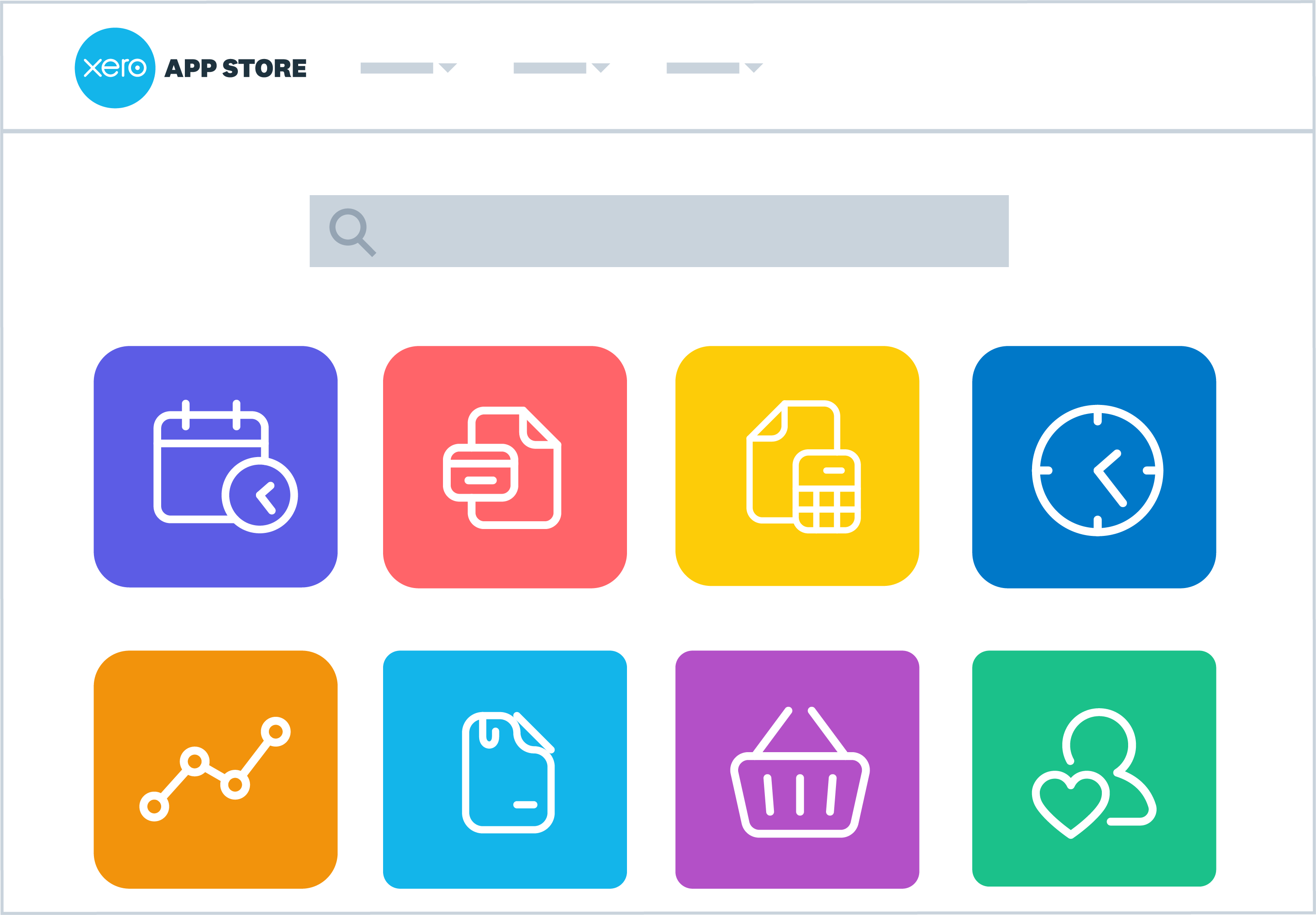
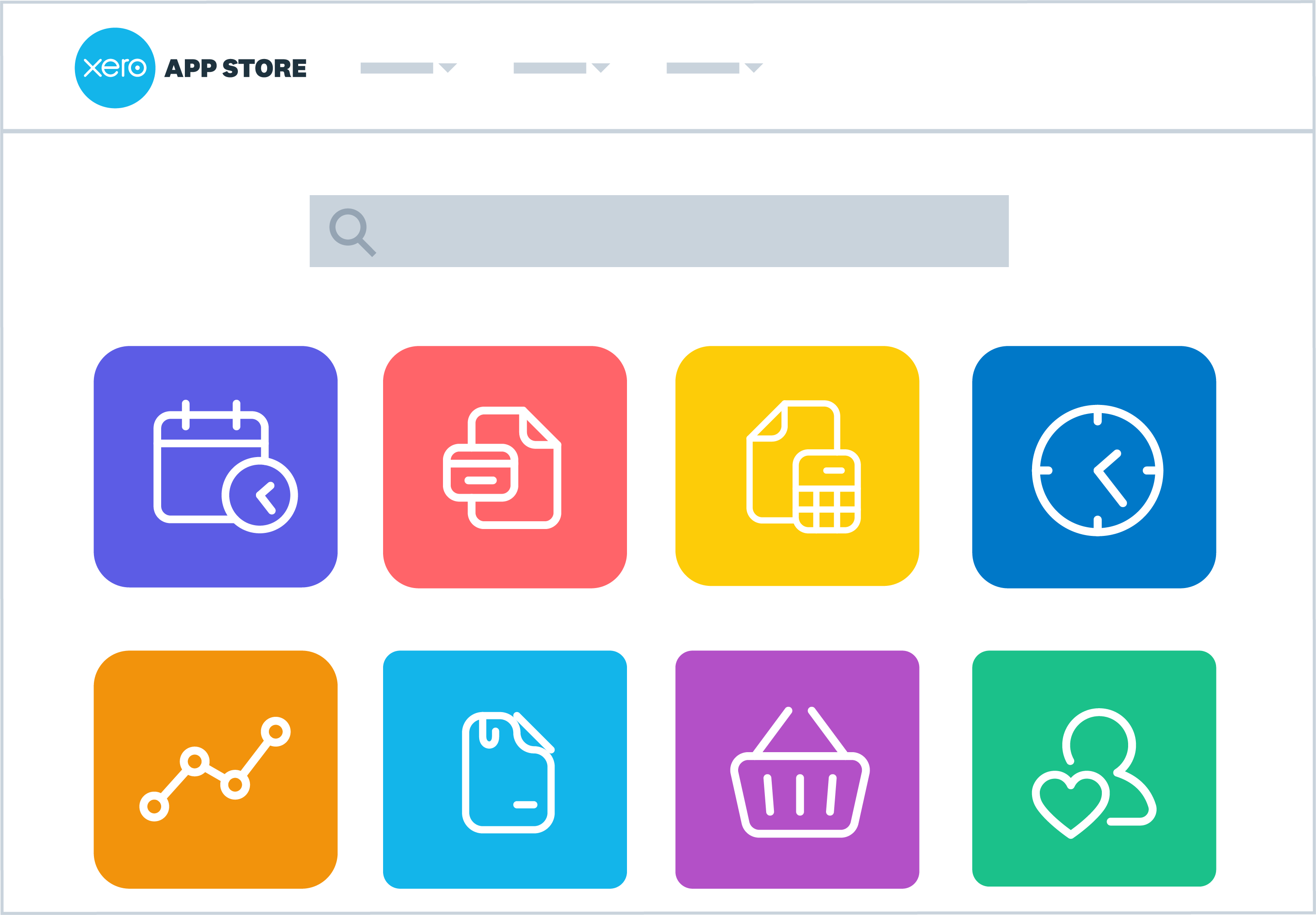
Things to remember
When you're deciding
An app is an investment – don’t just think in dollars - apps will also pay for themselves in time saved, reduced mental load, and higher productivity for you and your employees, so you can spend more time growing your business (or just doing other things you love). The lowest cost won’t always provide the most value in the long term, if you’ll use and benefit from this app every day, week or month it may be worth thinking about it in more of a ‘cost-per-use’ mindset.
Talk to your accountant – some apps offer a deeper level of integration with Xero data than others, so it may be worth talking to your accountant about how best to set it up to meet any specific business or compliance requirements.
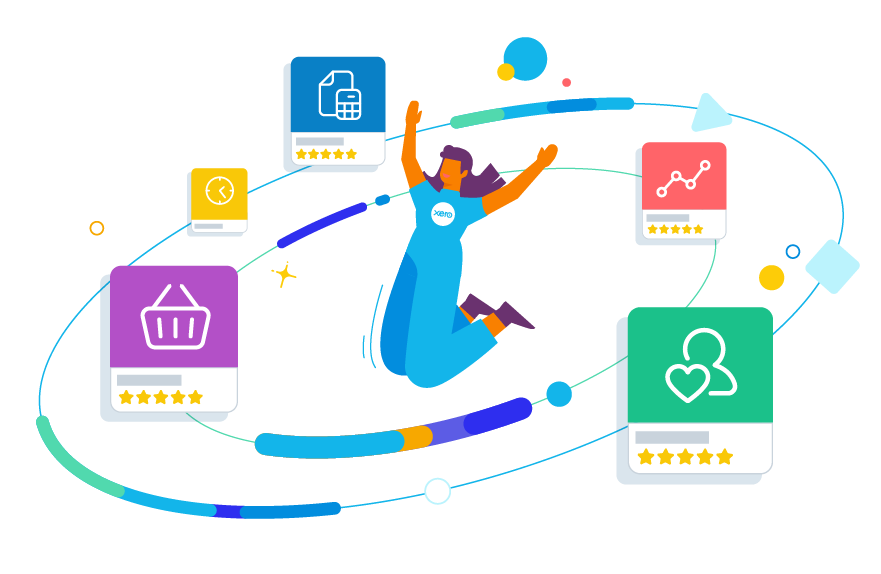
Once you've decided
Leverage the app’s support resources – apps typically have dedicated support teams or resources to help get you set up and ensure you can get the most out of their solutions. Use them. They are the experts in their app and want you to have the best customer experience possible.
Train your team – get your team trained on how to use the app, right from the start, so they can see the benefit to them as well as the business, this will make for a smoother transition.
Setup your app to integrate with your Xero account – all apps purchased in the Xero App Store integrate with Xero in different ways. Head to the app’s settings to complete the integration setup and once connected, your data will sync between systems. If you work with an accountant, this is a great time to check-in with them too.
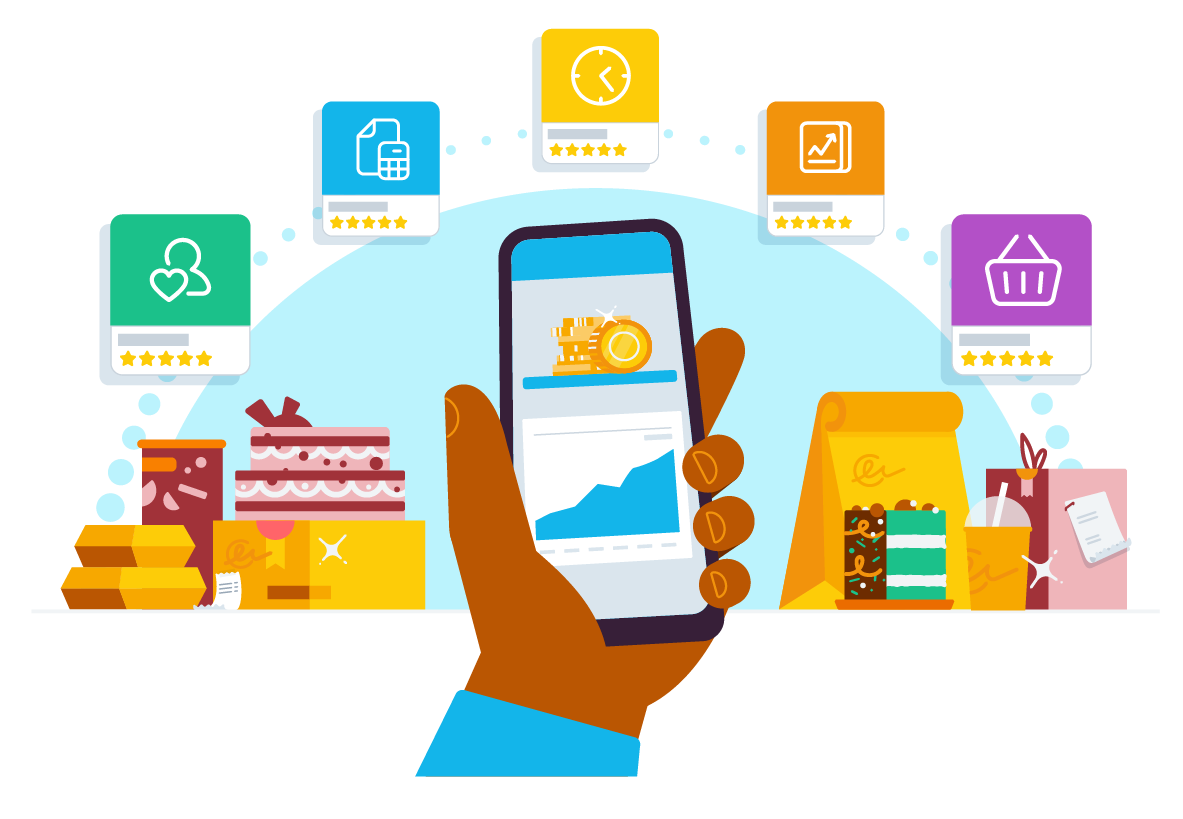
Looking for recommended apps?