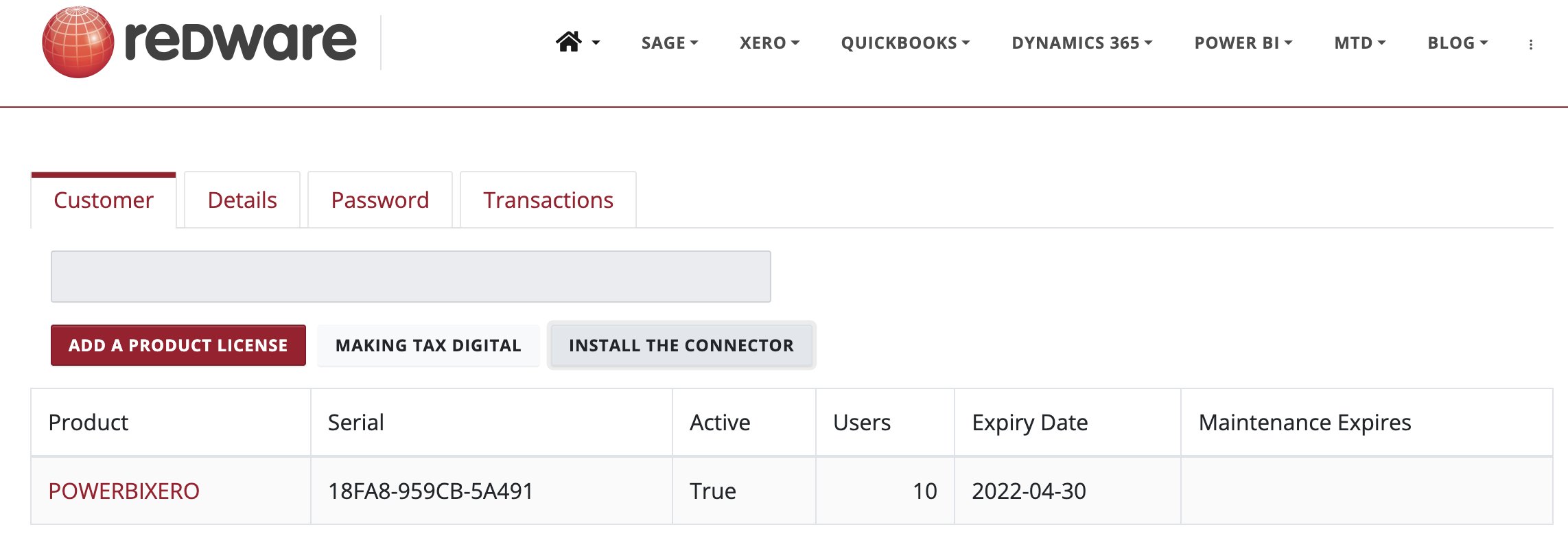Overview
Our Power BI Connector for Xero extracts all your multi-company Xero data to a handful of data files to create consolidated finance and sales reporting in Power BI. The connector creates a handful of data files locally which you can access to create your own Power BI infrastructure. Our Power BI Template App allows you to access ready made reports directly from your Cloud account and is the quickest and easiest way to start your Power BI Journey. We also provide a copy of the PBIX so you can get started quickly with the potential customise everything in Power BI Desktop.

Redware Power BI Connector + Xero
A windows desktop machine is required for downloading data and to setup your own Power BI with Microsoft Power BI Desktop.
Designing and consuming Power BI data models and reports is entirely free with Power BI Desktop but you require a Power BI license when you want to share reports and create dashboards. A Power BI Pro license is included with many Dynamics 365 and Office 365 subscriptions or costs around £7.50 per month per user from Microsoft and includes web, desktop and mobile phone access.
Our connector extracts a handful of spreadsheet files from Xero that contain the full history of your sales and purchases and journals and we also provide the Power BI reports that allow you to interact with the data. We extract the following data over the full time span of your accounts:
- Customers
- Suppliers
- Products
- Sales broken down by Product and Customer
- Purchases broken down by Product and Customer
- Nominal Codes and all transactions
- Trial Balance
- Combined Profit and Loss and Balance Sheet
You can take a closer look at our Power BI report at our http://www.redware.com/powerbi/power-bi-connector-for-xero. This report is available to you within minutes of downloading our software but remember all the data and data sources are available for you to customise to your own requirements.
Our pricing is just £500/$600/€550 a year (or £50/$60/€55 a month) for both the connector software and a Power BI Desktop PBIX file of all our accounting reports so you can immediately customise and extend the reports. We also offer a configuration and hand-holding process to ensure that you are up and running within 24 hours of purchase. Power BI Desktop is free but you will need Power BI Pro licenses from Microsoft to share information throughout your organisation to the web or on mobile.
We are database and accounting and Microsoft Dynamics 365 CRM experts and additional consultancy, development and training is available worldwide.
Getting started
STEP 1 - REGISTER
Click the 'Get this app' button to sign up. You will receive a serial number with a 30 day free trial and a link to download and install your Redware Connector software. It is a Windows application that connects both to Xero and to Power BI.
STEP 2 - DOWNLOAD The SOFTWARE
Download the software and install on to your Windows PC by clicking on the link below.
This will download a setup file for you to double click on and follow instructions. You may need to press a MORE INFO button to install depending on your security settings.
STEP 3 - LICENSE
Go to Setup -> License section and to set your serial number.
Press the ADD button to allow you to enter the serial number and then press SAVE to set up the license. Your license is valid for 30 days and the software is tied to your computer.
STEP 4 - CONNECT TO XERO
Go to Setup - Xero and click on LOG ON to Xero for the first time.
You can change the connection later by pressing the DISCONNECT button and then LOG ON once more.
STEP 5 CREATE DATAFILES
Choose the Power BI page and press CREATE DATAFILES to create the data on your local hard drive.
Choose the POWER BI page in the software and press OPEN PBIX to open the Power BI Document. From here press the REFRESH button to see your data and then PUBLISH to publish to your Power BI Cloud account. But take care with security to ensure you do not share sensitive information.
STEP 6 POWER BI TEMPLATE APP
Download the Power BI Template and enter your serial number and redware logon credentials to refresh the data and access your consolidated finance reports directly from Power BI Cloud.
STEP 6 POWER BI DESKTOP PBIX
If you have not already downloaded Power BI Desktop - you need to do so now.
You can open the provided PBIX and enter the serial number as a parameter and the redware credentials as your basic logon details against the data source. Refreshing the data will now bring the snapshot of your accounting data into the PBIX and you can proceed on your Power BI Journey.
The source datafiles are also available locally for you to work with from scratch.