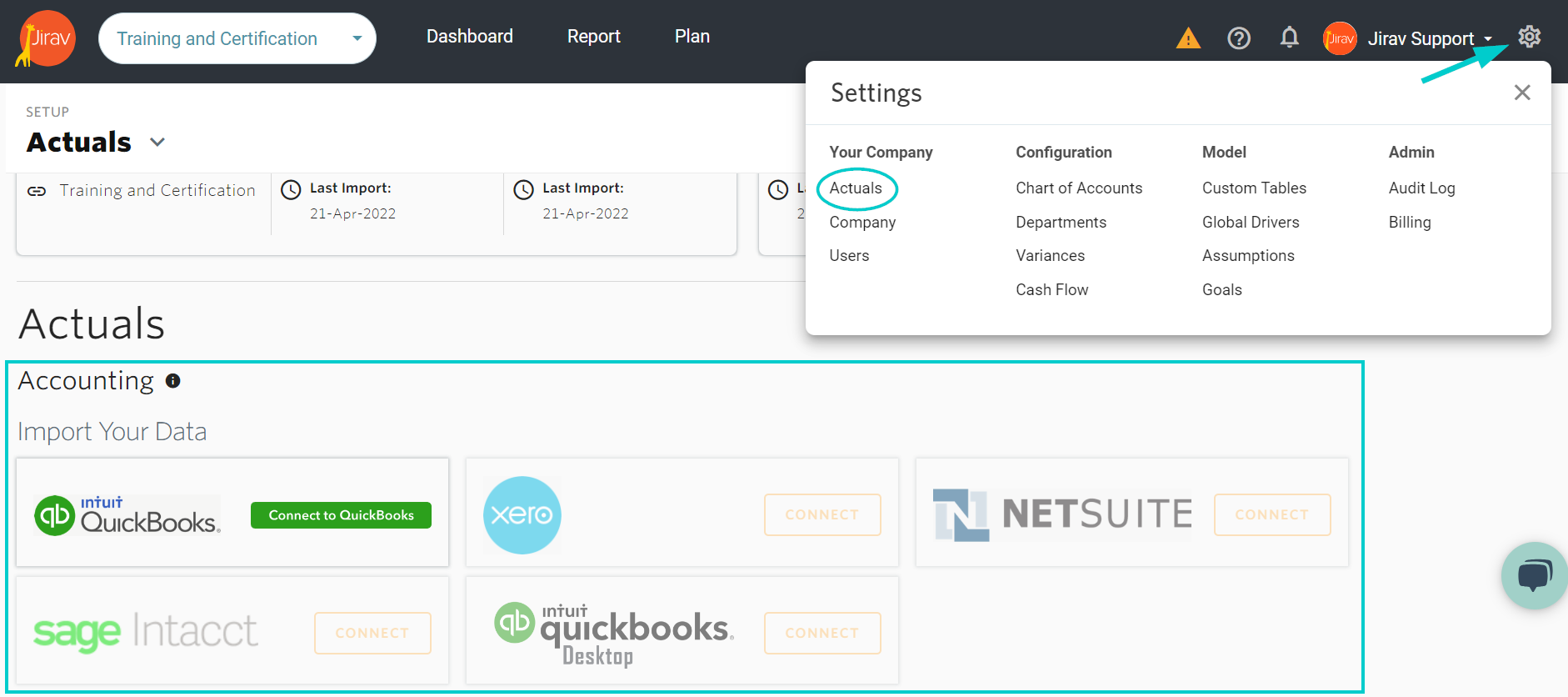Overview
Jirav is a budgeting, forecasting, dashboarding, and analytics solution for small to medium size companies and accounting firms. Building on the expertise of serving over 4,000 companies and accounting firms, Jirav empowers customers with real-time reporting and collaboration, so they can understand where the business has been and where it’s going. Teams can easily explore historicals, and accurately forecast bookings, revenue, workforce, expenses, and cash flows. CPAs and accounting firms can take advantage of proven, comprehensive capabilities to help their Client Advisory Services practice reach new heights for clients and achieve higher firm revenue. Jirav has been consistently named a Leader by G2, a customer review-based organization.
Jirav + Xero
Copying data from Xero into spreadsheets to build forecasts and budgets is time-consuming and inefficient. Jirav imports your monthly trial balance from Xero along with workforce and operational metrics from other apps to give you a full picture of where your company has been and forecast where it is going in a fraction of the time.
- Automatically import financial data to update budgets and forecasts
- Spend more time analyzing data, not compiling it
- Reduce the need for custom spreadsheets, formulas and coding
- Create custom KPIs and visualize your Xero financials in combination with workforce and non-financial data
Getting started
Xero - Actual Import Instructions
Import your COA & account balances into Jirav automatically from Xero. Your accounting data is the backbone of the Jirav Financial Model. The first step in setting this up is to import a chart of accounts and your accounting balances.
If you're using Xero for your accounting system, you can follow the guide below to start hooking up your data.
- Login to Jirav.com
- Navigate to Setup and then Actuals from the top right corner.
- Find the box for Xero and click on [Connect]. This should redirect you to the Xero website where you can enter your credentials
- Select the date range for how far back you want to import from, click on [Import]. Pro Tip: We recommend importing a full fiscal year plus year-to-date to start. Now the [Connect] button will be replaced with an [Import] button, click on [Import] The Chart of Accounts and Trial Balances come in automatically! Check them out by going to your income statement and balance sheet in the reports section.
Tips
-
Make sure you have "Standard" access to the account you are trying to connect to. A "Read-Only" user won't work.
-
If you have multiple accounts with Xero, make sure to select the one you want to connect to Jirav.