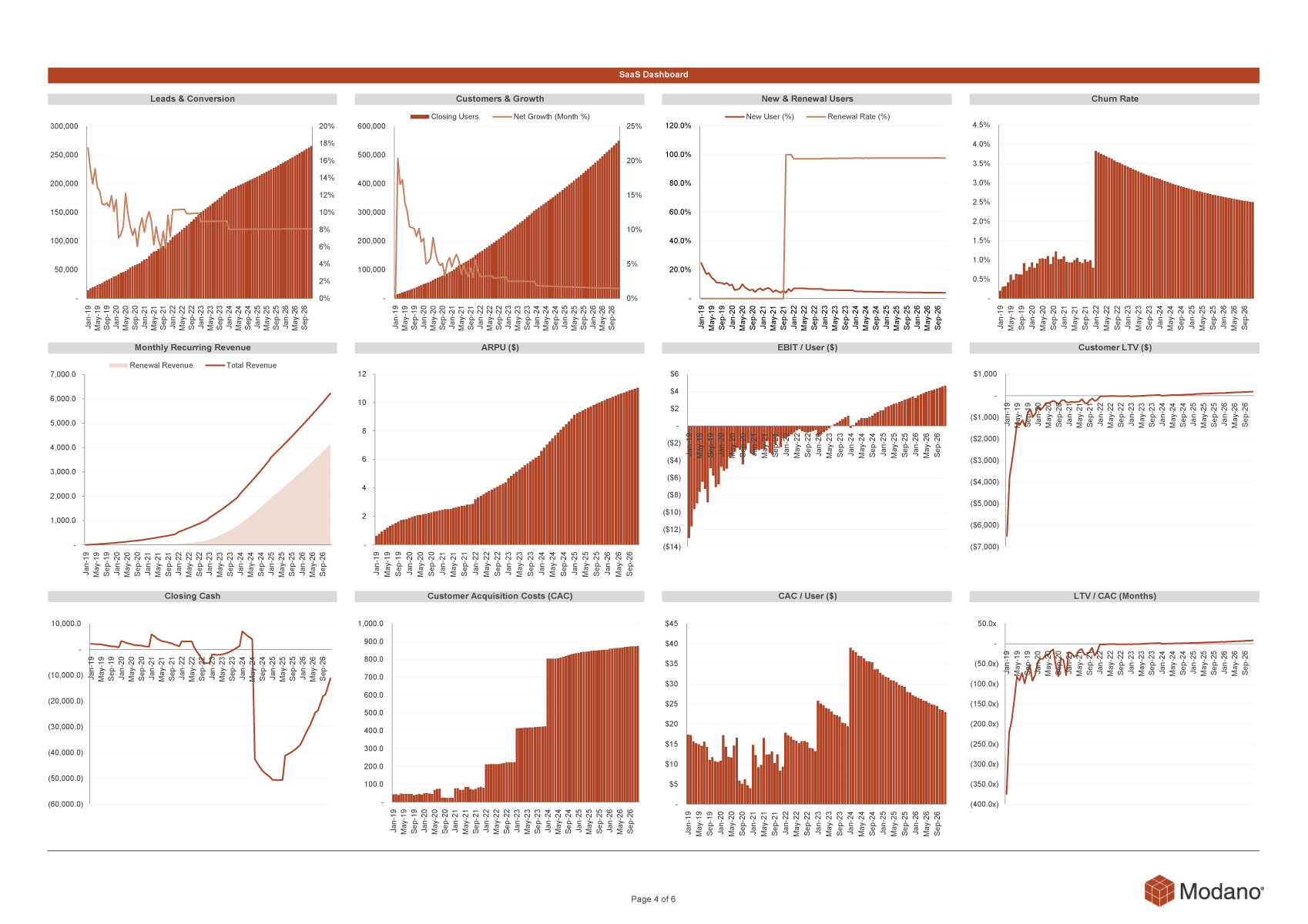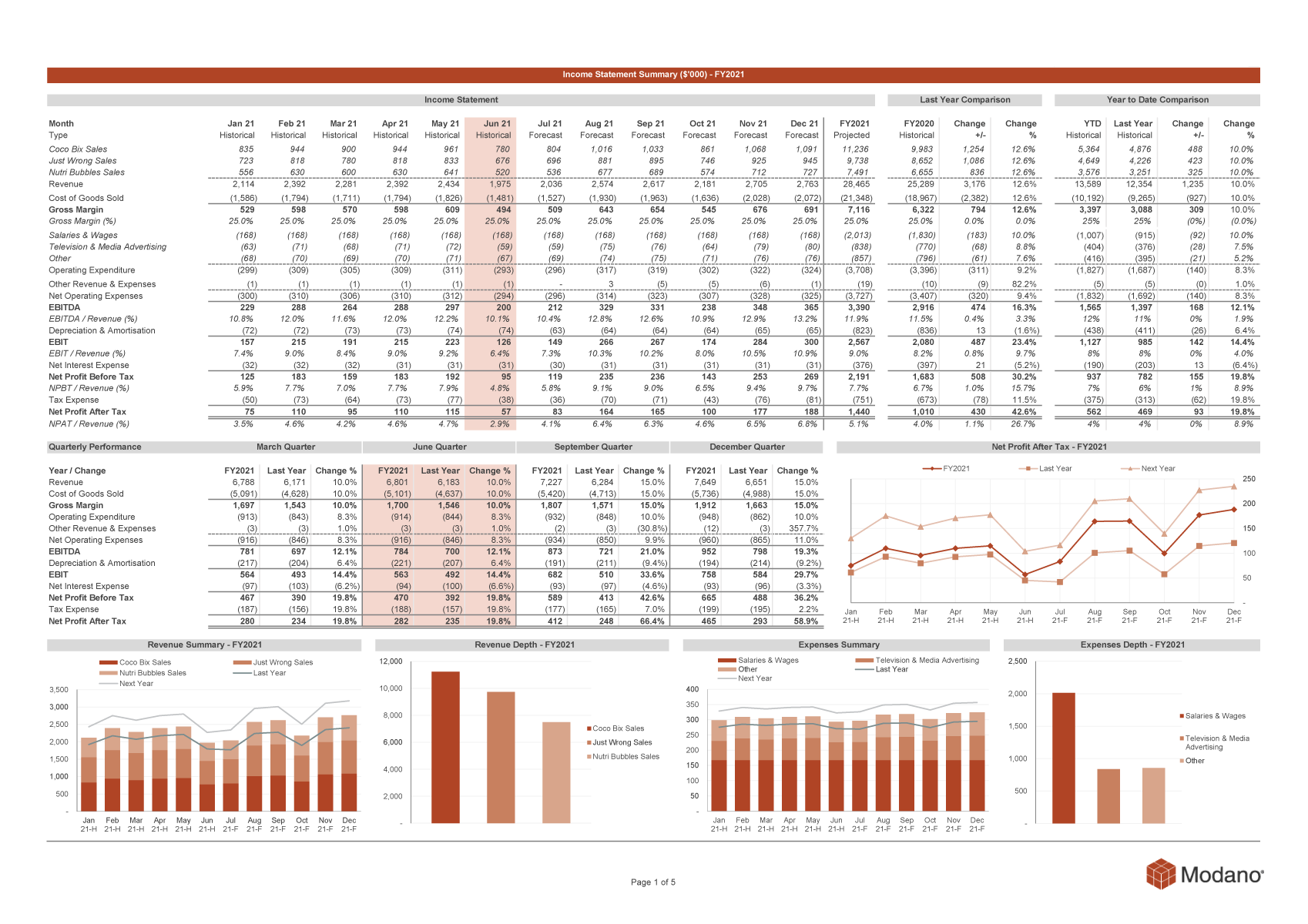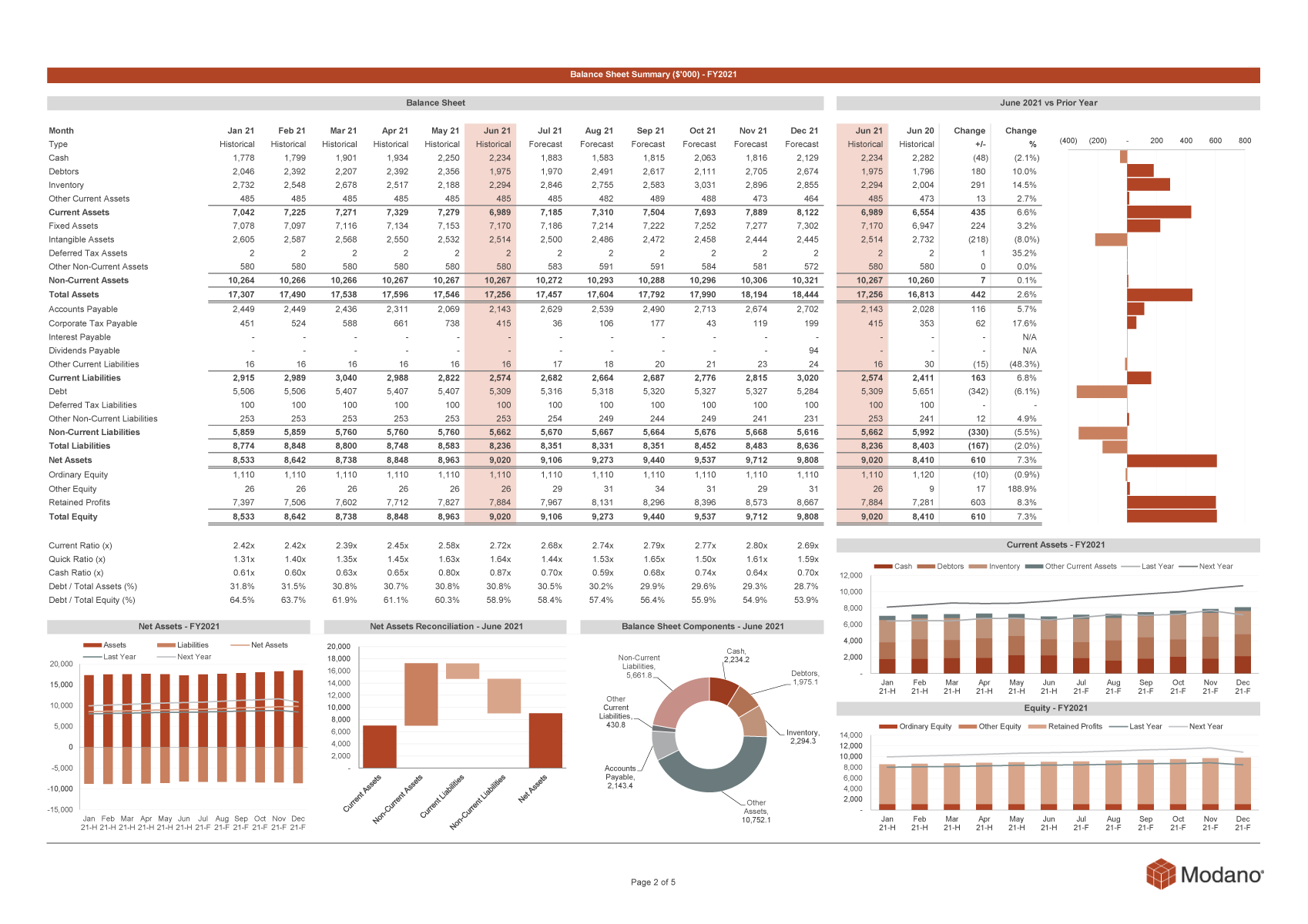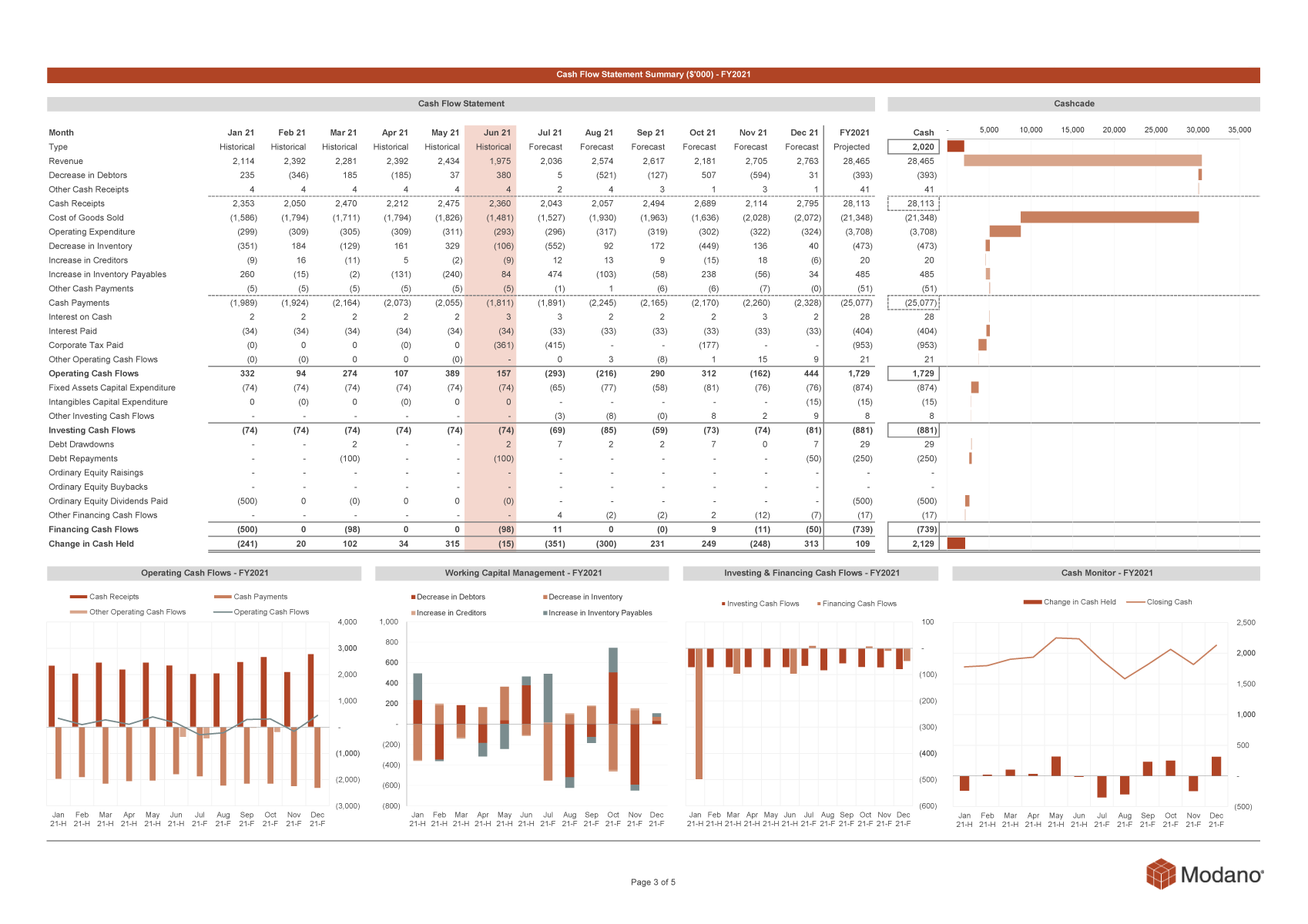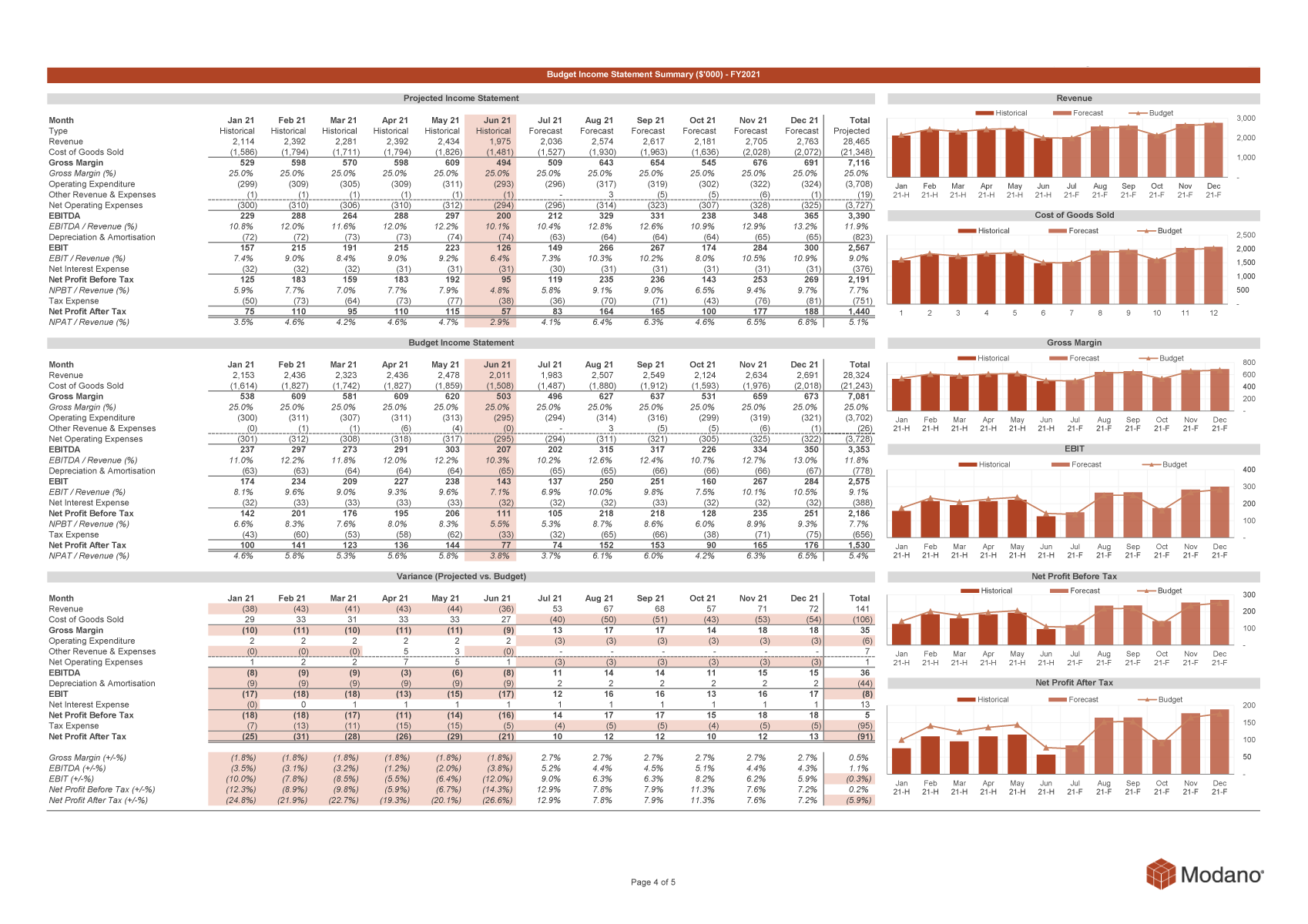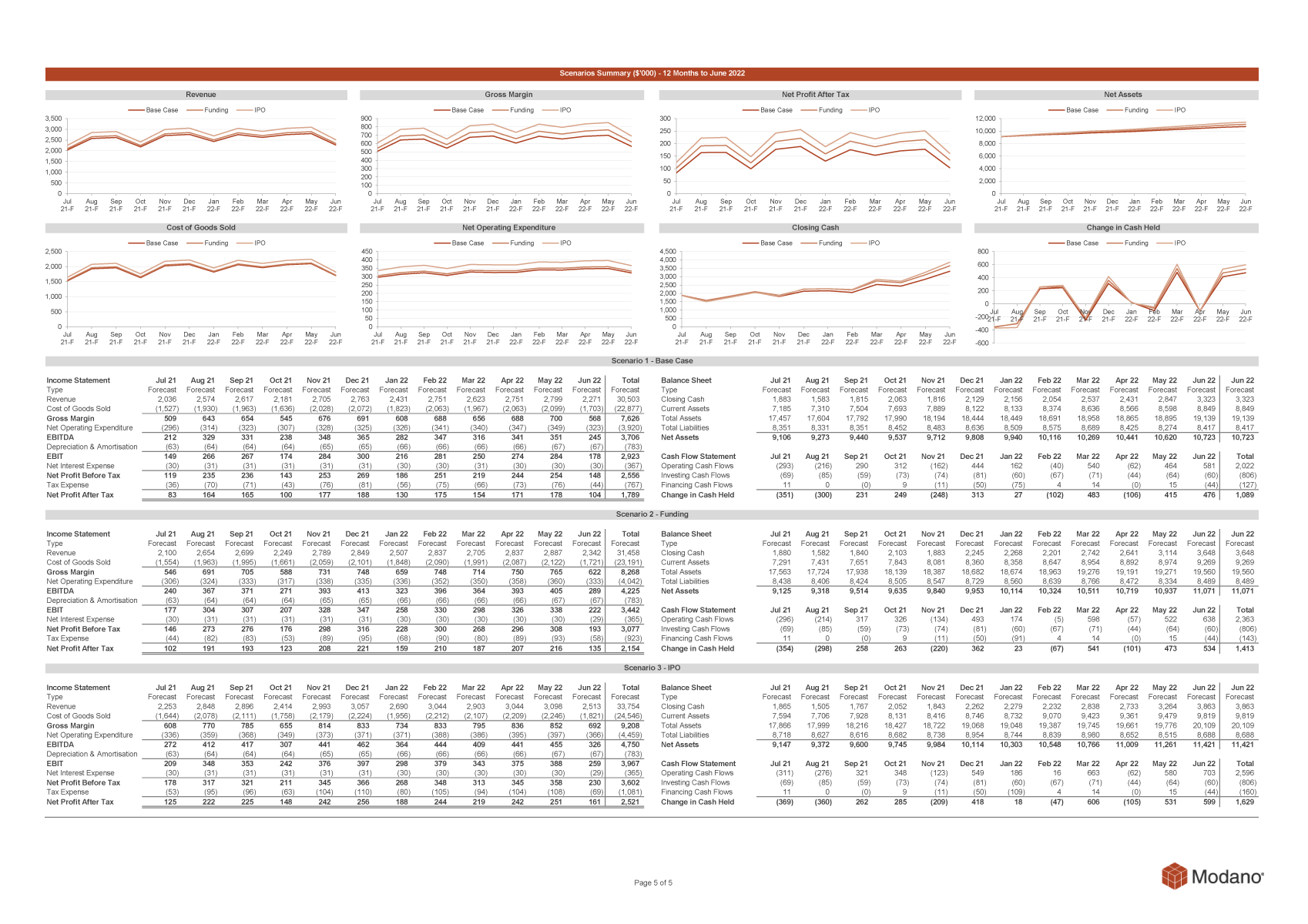Overview
Modano gives you a single financial model which links to Xero and automatically rolls forward each month, providing real time insights via beautiful custom dashboards.
This model is easily customized to reflect your business drivers using Microsoft Excel and includes a comprehensive income statement, balance sheet and cash flow forecast. Budget variance analysis, scenario analysis and valuations can then be added to predict strategic outcomes.
Quickly and easily consolidate multiple entities and business units, allowing for multiple currencies and eliminations.
Use and share your financial model offline using Excel or in the cloud using Excel Online or Google Sheets. You’re in control.
Modano is used by leading edge founders, CEOs, CFOs, and FP&A teams who value understanding the current, historical, and forecast performance of their business at all times.
Modano is also used by accounting firms and advisors keen to derive new, high margin, SaaS-style revenue streams while also empowering your clients with real time clarity and control over their businesses.
Our team is comprised of investment bankers, CAs and CPAs, who support thousands of dedicated businesses around the world.
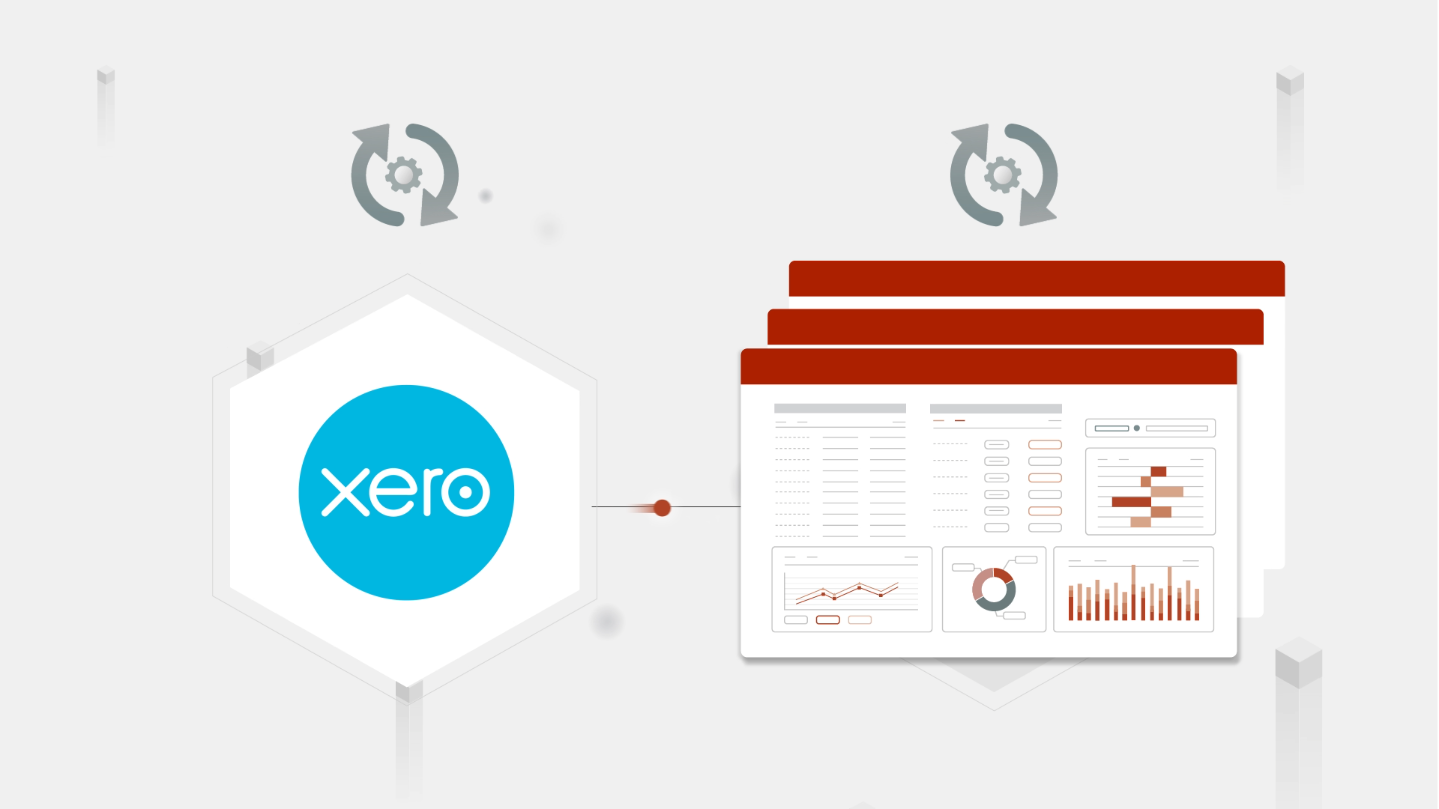
Modano + Xero
Modano seamlessly integrates with Xero by enabling business and advisors to quickly and easily import, map, and reconcile historical financial statement data, then use this data for driver-based forecasting and scenario analysis.
Once linked to Xero, financial models build using Modano automatically update when rolled forward, thereby ensuring your financial models always contain your latest Xero data.
Check out our videos for detailed tutorials on how to use Modano.
Getting started
To connect Modano to Xero
- In the Connections section of your Modano account, click the Connect to Xero button.
- When you're taken to the Xero page, log in and select the particular Xero organization(s), click ‘Allow access’.
- The organization(s) will appear in your Connections list.
- Link connected organization(s) to your financial model(s).